Create a Request
Note API Connector allows you to connect to any REST API in Notion—without writing code. You can define the request URL, method, headers, body, and authorization settings. The interface is similar to tools like Postman or Insomnia.
Creating a New API Request
Open the Request Builder
On the Note API Connector home screen, click Create Request.
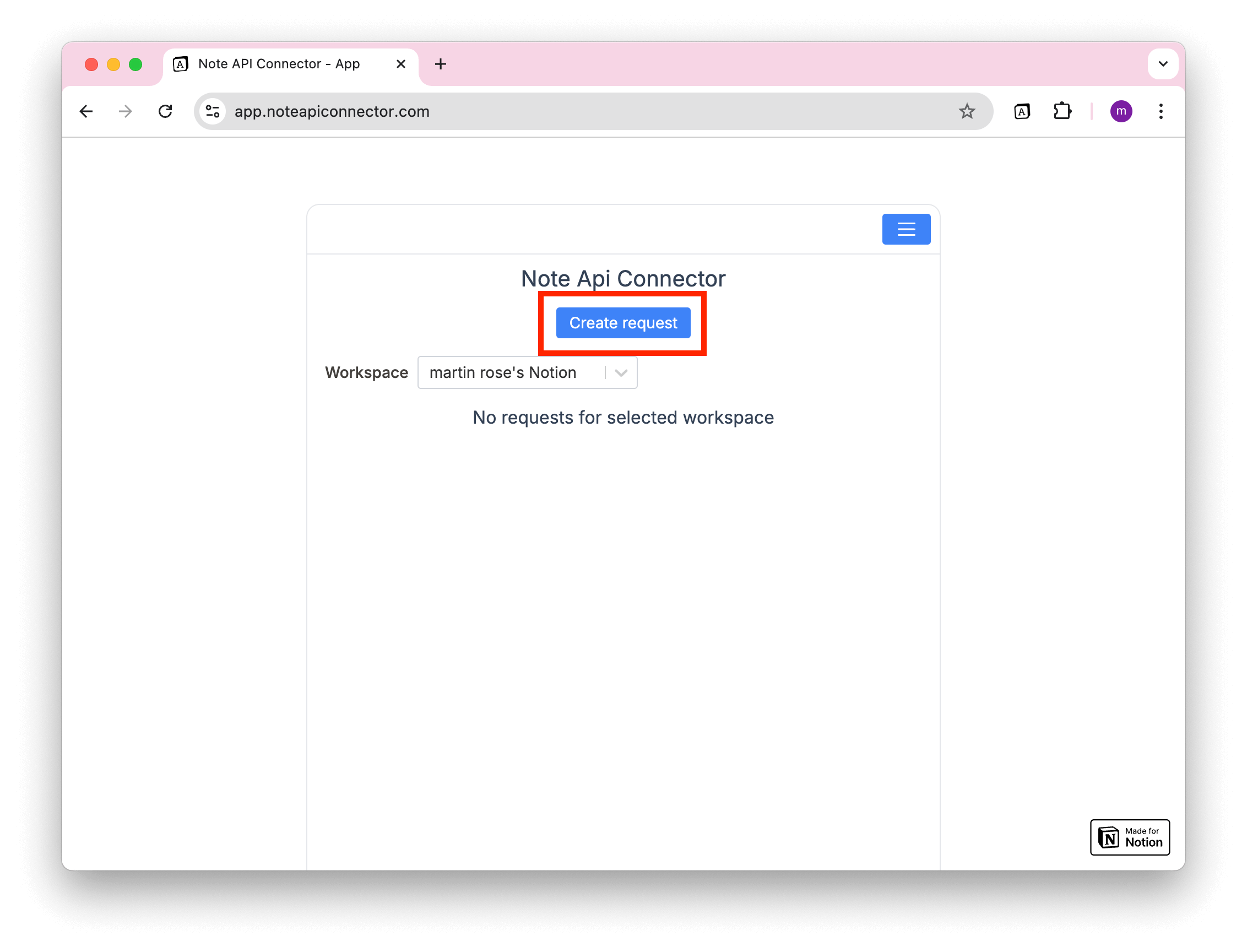
Enter the API Request URL
Paste the API request URL into the input field. You can find this in the API documentation of the service you're connecting to. Most API endpoints consist of:
- A base URL (e.g.,
https://api.coingecko.com/api/v3) - A specific endpoint (e.g.,
/coins/markets?vs_currency=usd&ids=bitcoin)
Example: Fetching Bitcoin market data
To retrieve Bitcoin's price in USD using the CoinGecko API, enter:
https://api.coingecko.com/api/v3/coins/markets?vs_currency=usd&ids=bitcoin
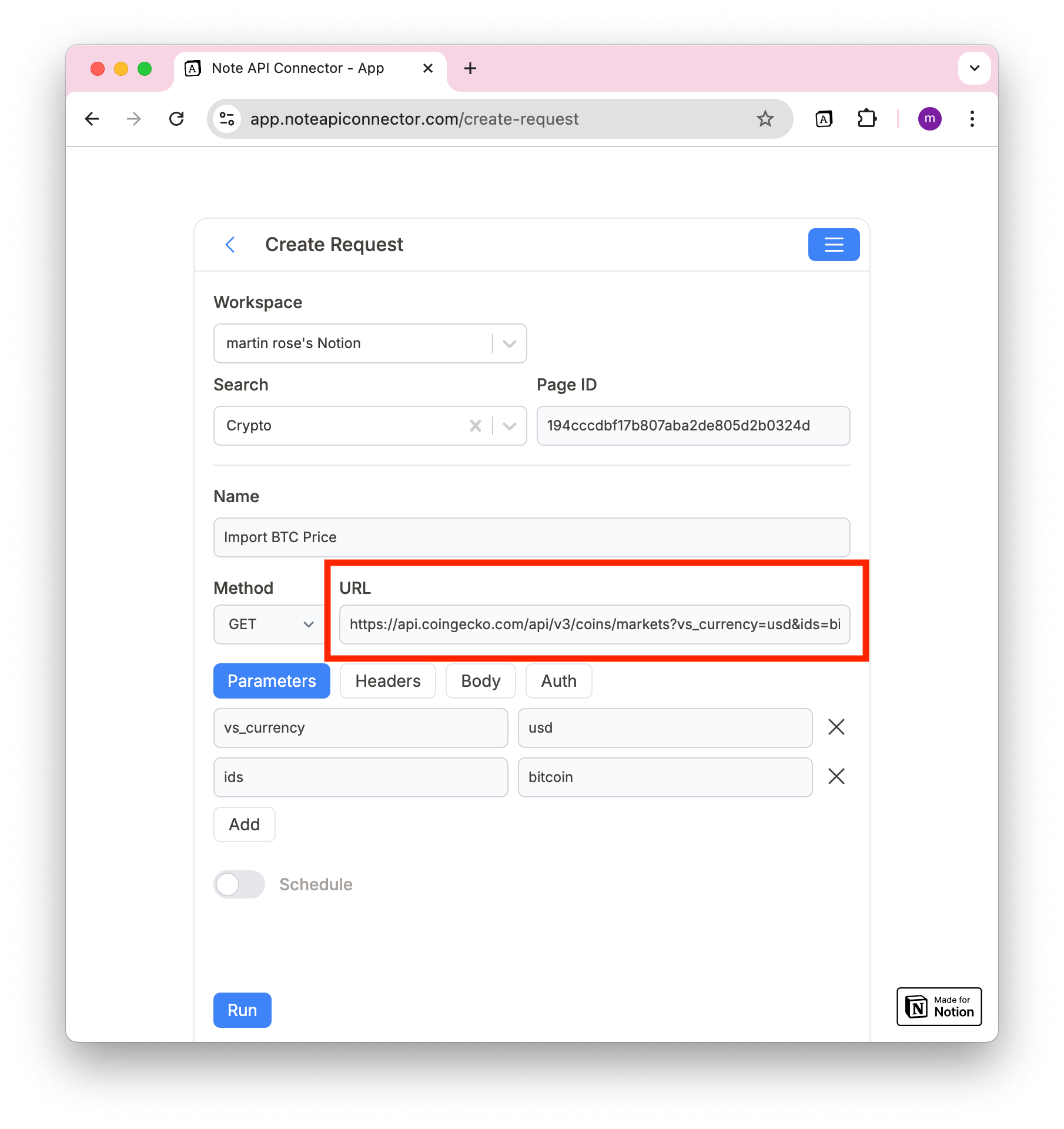
You can paste a cURL command into the URL field, and it will be automatically imported.
Configure Request Options
Depending on the API you're using, you may need to configure additional options:
- Method: GET, POST, PUT, DELETE, etc.
- Parameters: Query parameters for filtering results.
- Authorization: Bearer token.
- Headers: Custom headers for authentication or formatting.
- Body: JSON data (for POST/PUT requests).
Name Your Request
Enter a descriptive name for the request to easily identify it later.
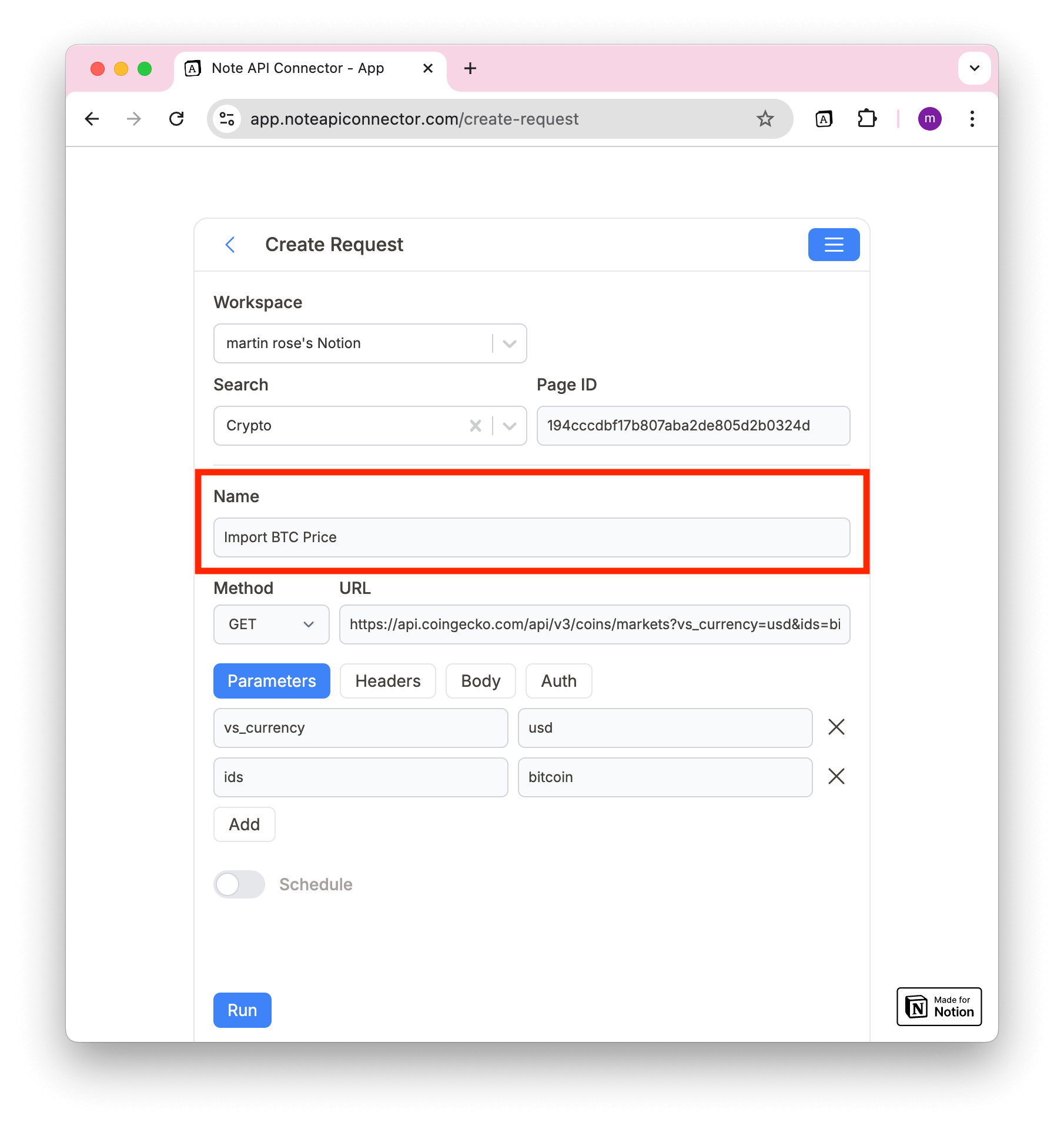
Running the Request
Click Run
Once your request is set up, click Run in the bottom-left corner.
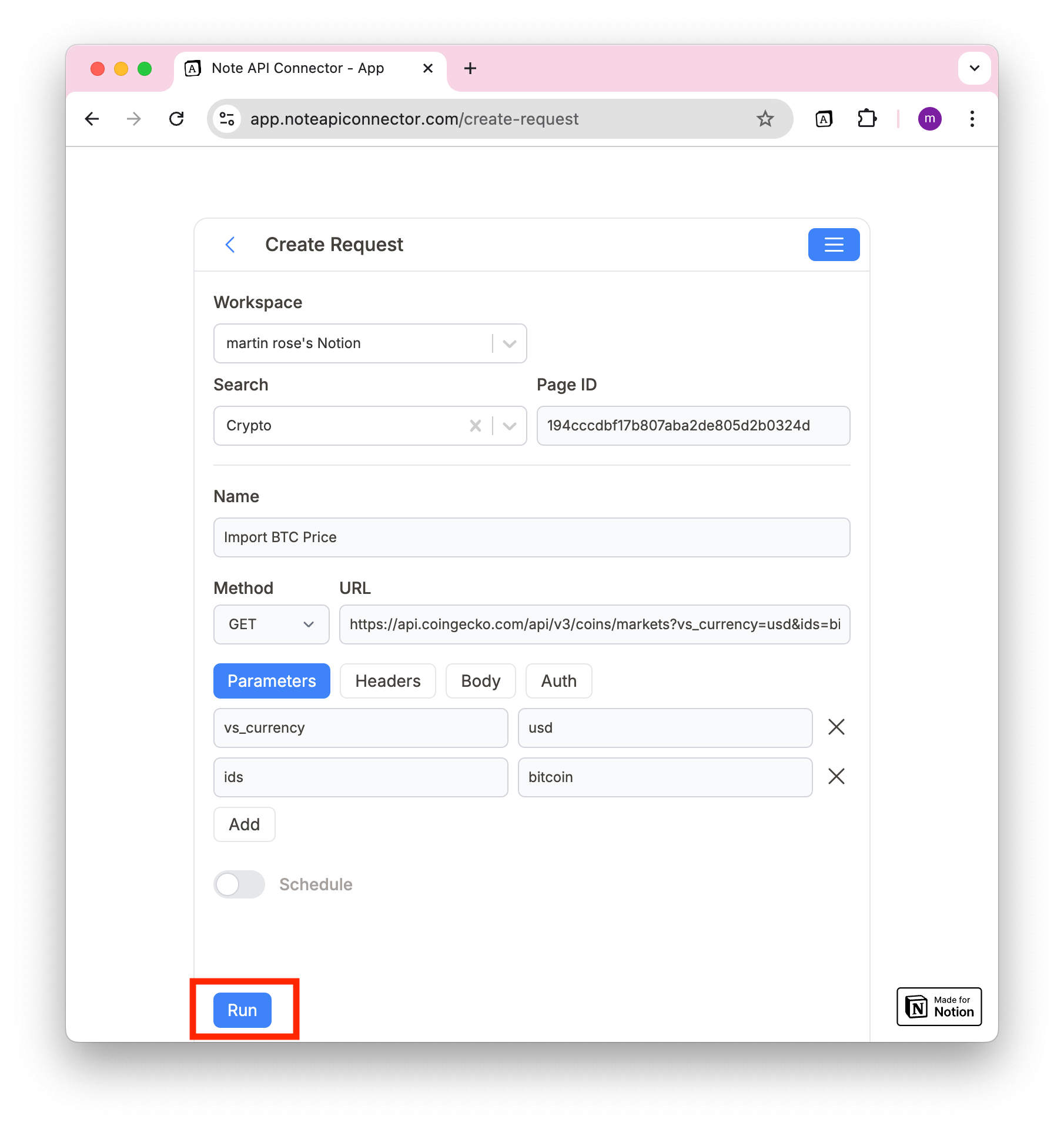
Map API Response Fields
After running the request for the first time, a Response Field Mapping window will appear.
- This is where you decide how API response data is mapped into Notion fields.
- You only need to set this up once—unless you modify the request later.
Select the Fields You Want
For each field:
✅ Check or uncheck the box to include/exclude it.
✅ Use Select All to import all fields.
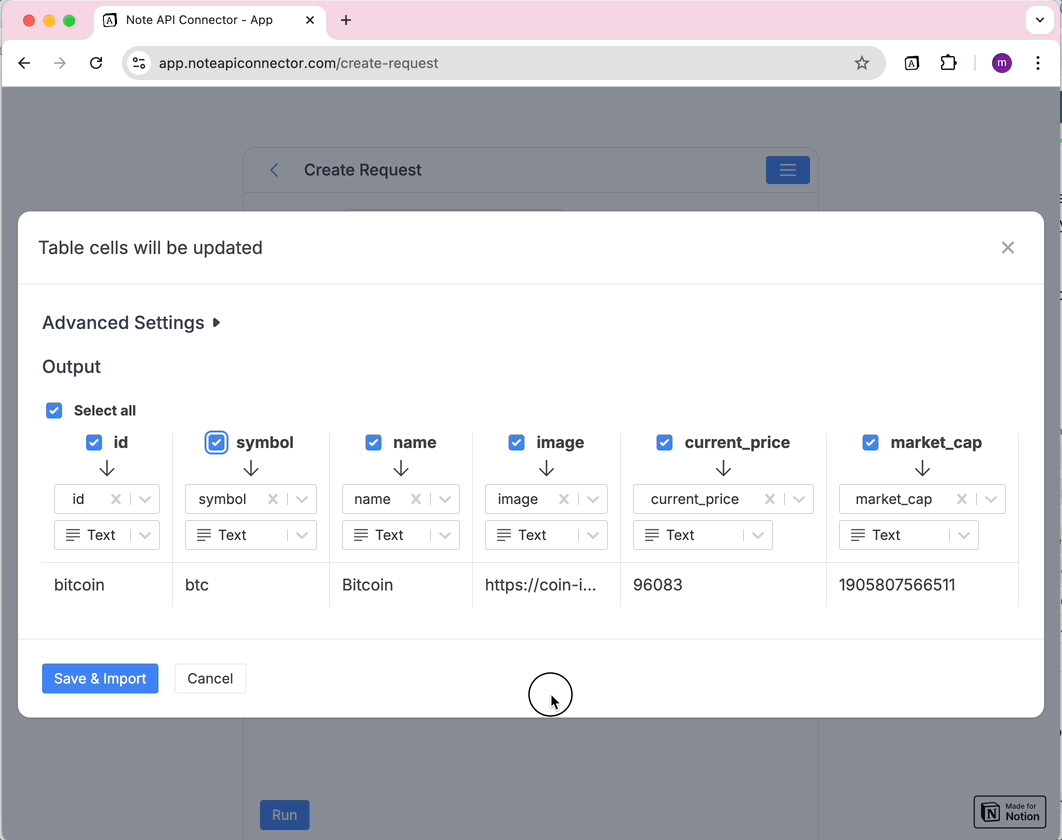
Mapping Data to Notion Fields
- You can map API fields to an existing Notion field or a new field.
- Or create a custom field by typing a name and clicking Create new field.
Once you've set up field mapping, click Save & Run.
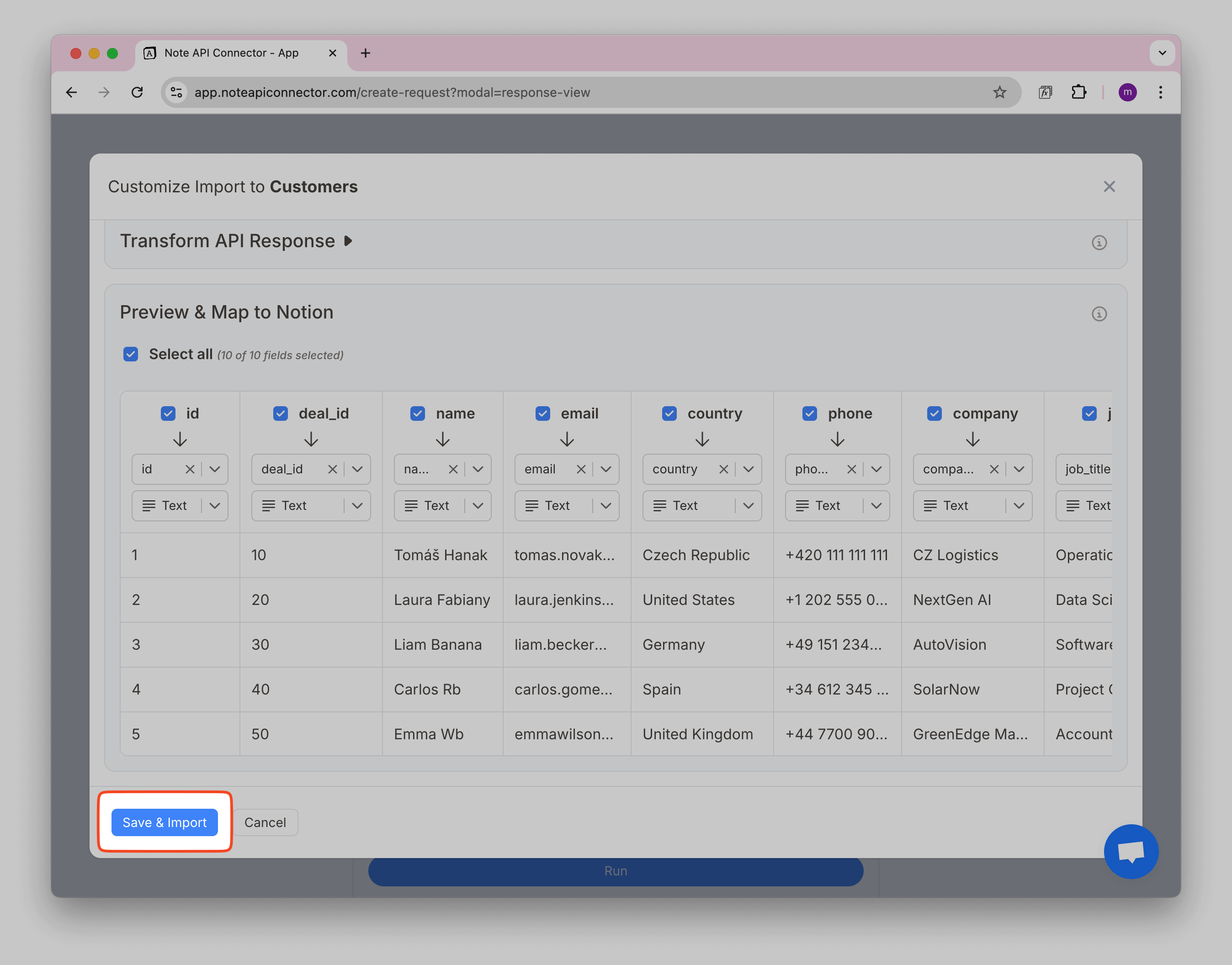
Importing Data into Notion
After saving, your API request will run and import the data into your Notion database.
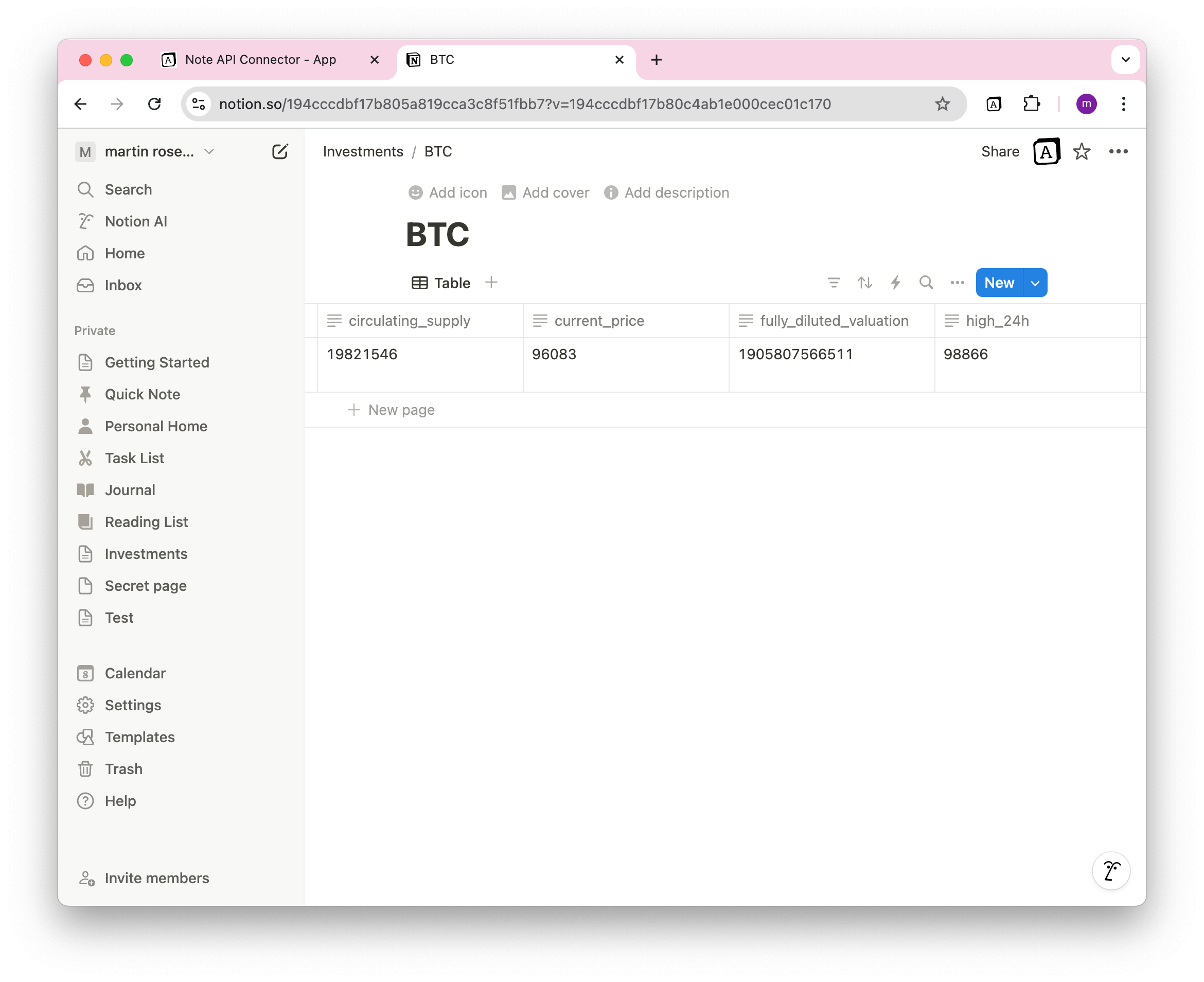
Refreshing API Data
You can manually refresh the request at any time:
1️⃣ Open the Request Menu.
2️⃣ Click Refresh to pull in the latest data.
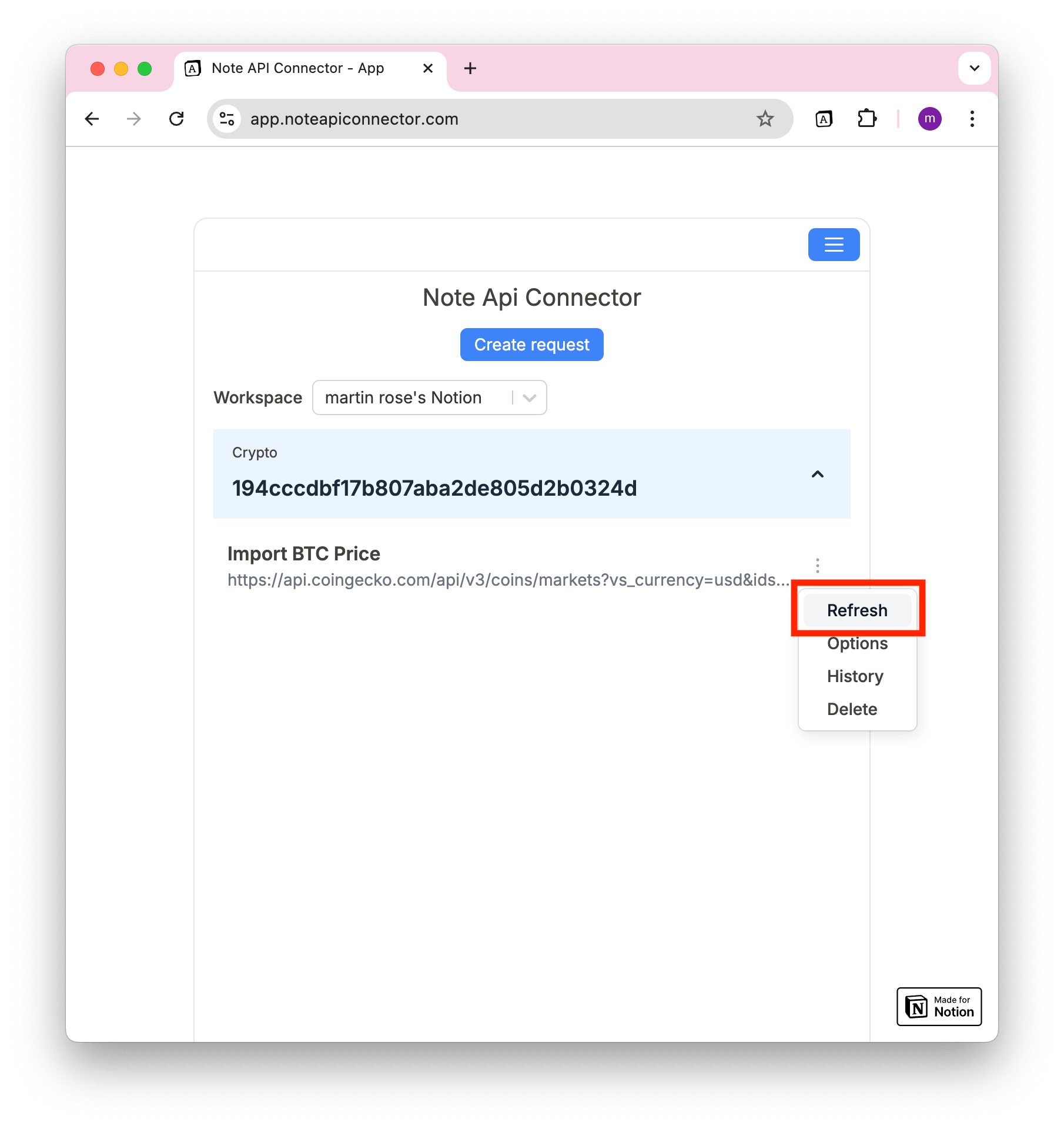
To keep your data fresh without manual refreshes, schedule the request to run automatically.