Connect to Notion
Before you start using Note API Connector, you'll need to link it to your Notion workspace.
You can start using Note API Connector by visiting the app.noteapiconnector.com.
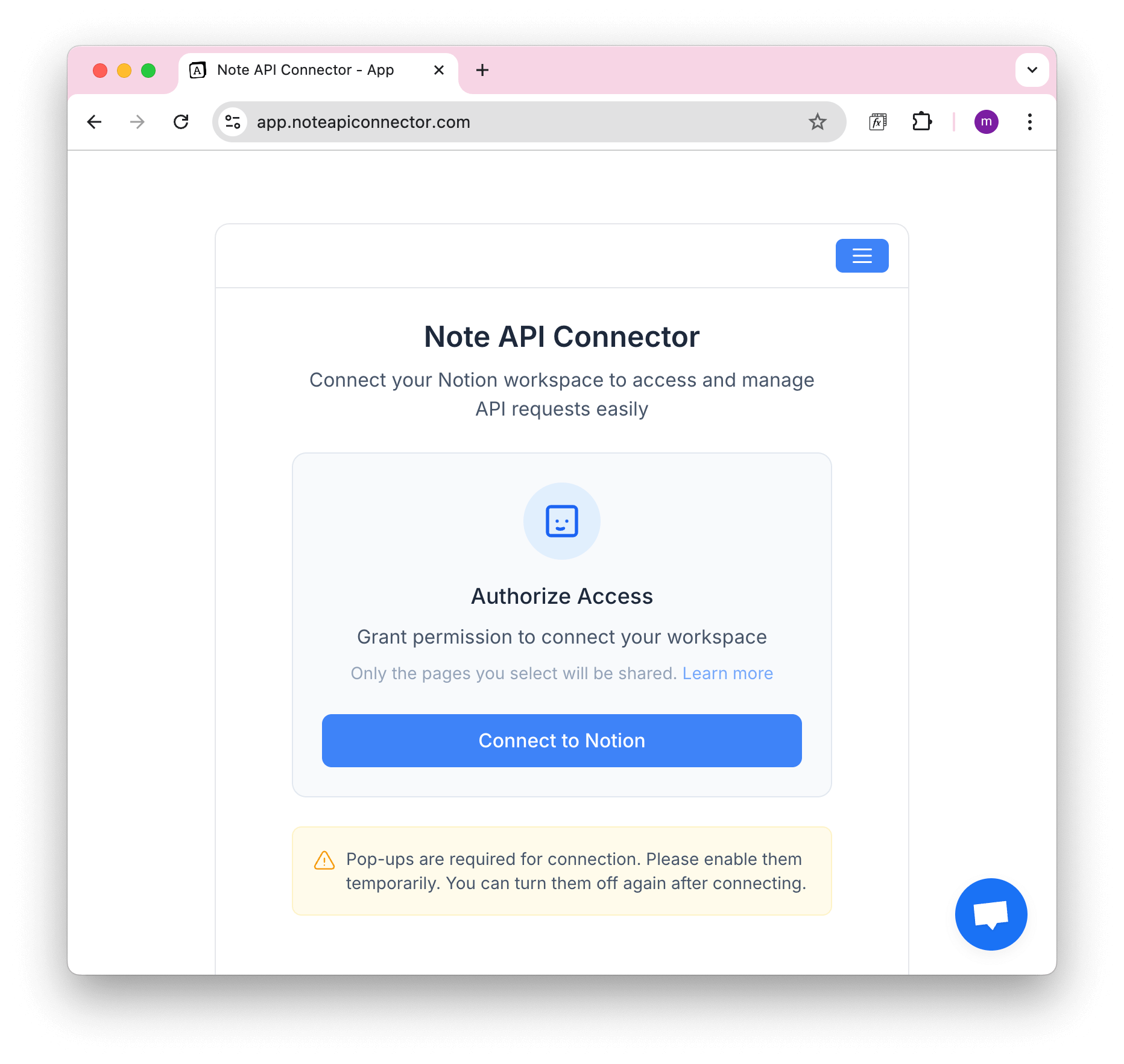
Authorizing Note API Connector in Notion
1️⃣ Click Connect to Notion in the Note API Connector interface.
2️⃣ A popup window will appear, prompting you to authenticate your Notion workspace.
3️⃣ Click Select Pages to grant access to specific Notion pages.

Selecting Notion pages
After authentication, you must choose which Notion pages Note API Connector can access. After selecting pages, click Allow access to confirm.
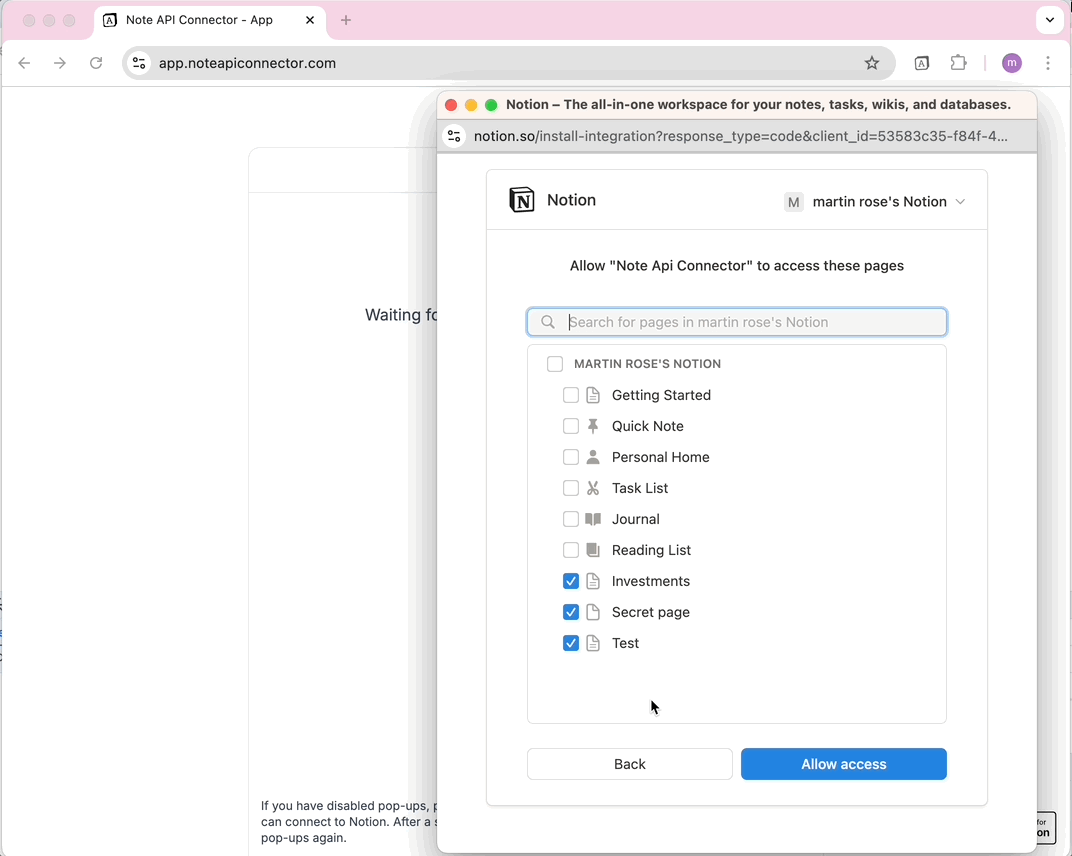
Switching Notion Workspaces
If you need to connect Note API Connector to a different Notion workspace:
1️⃣ Click the top-right menu and select Change Workspace.
2️⃣ Choose the new workspace from the list.
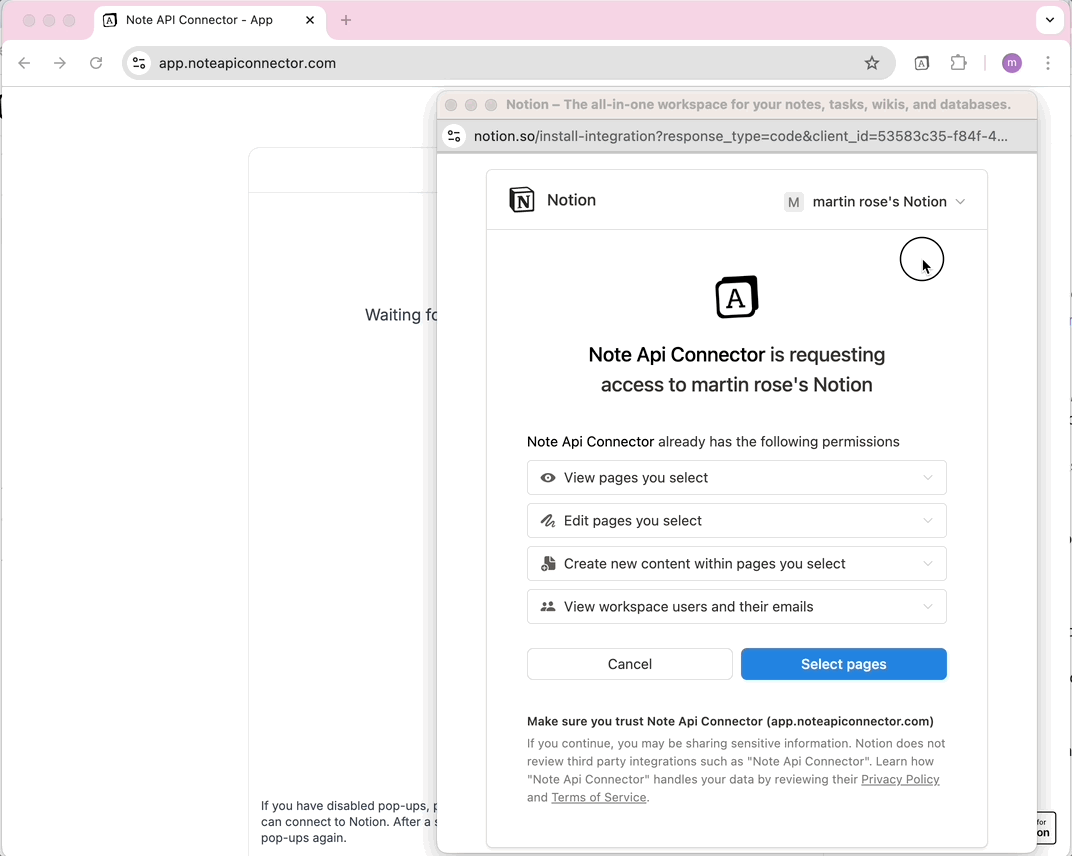
Once the popup closes, Note API Connector will be connected to your selected workspace.
Verifying Your Notion Connection
To check your current Notion connection:
1️⃣ Open the top-right menu and select Notion Connection.
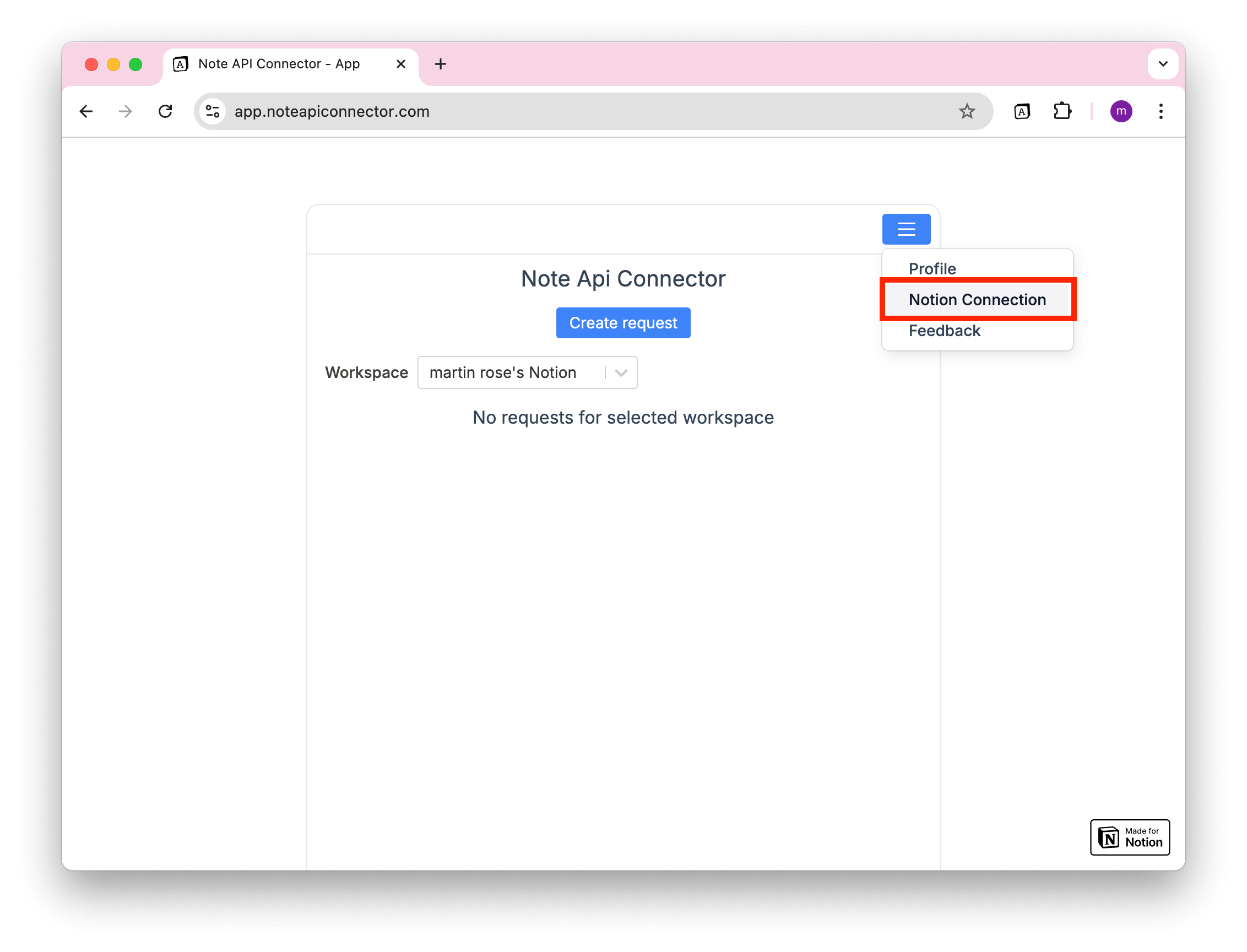
2️⃣ A dialog window will display your:
- Notion username
- Connected Notion workspace name
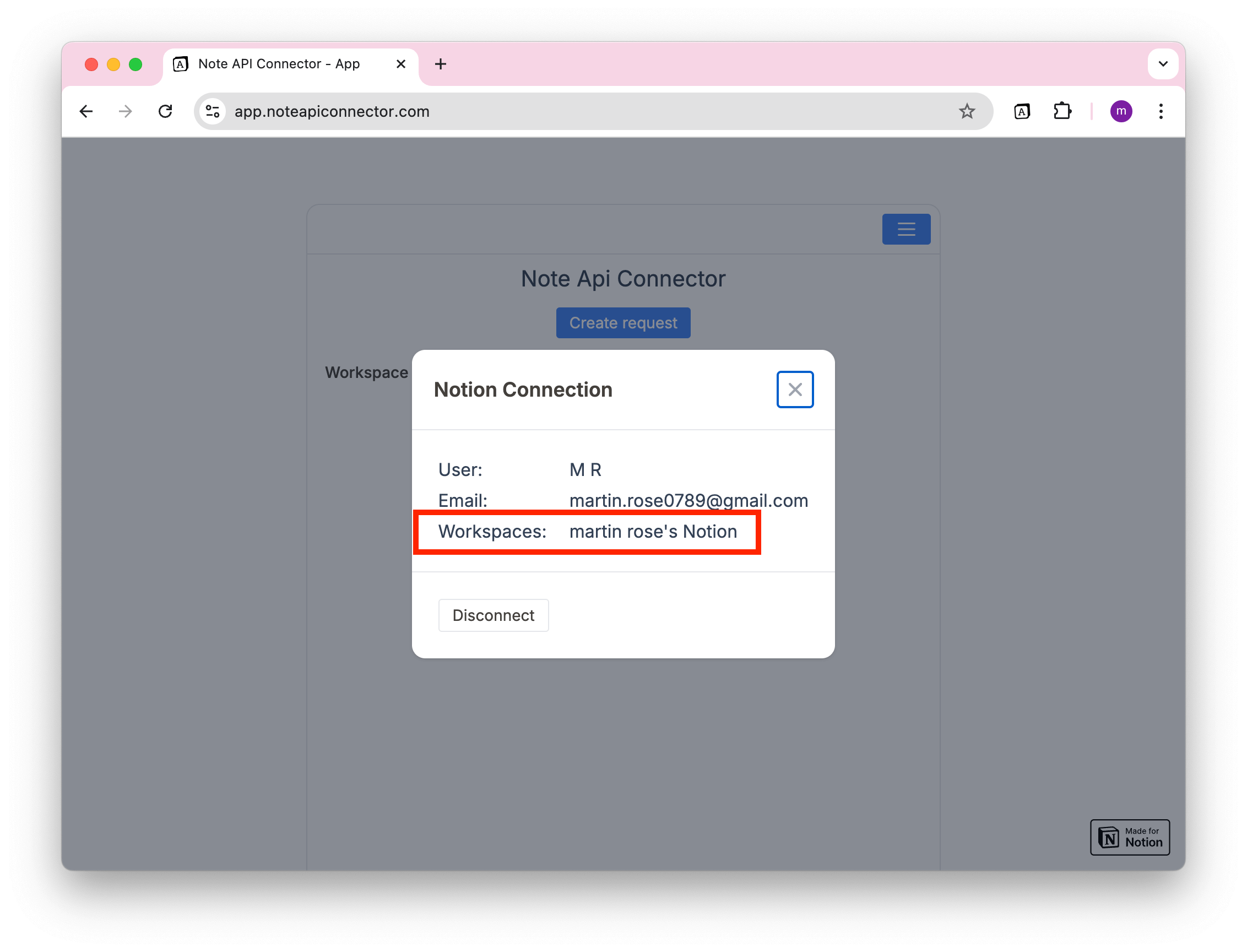
Using multiple Notion Workspaces
If you want to connect Note API Connector to another Notion workspace, follow these steps:
1️⃣ Open the Notion Connection dialog.
2️⃣ Click Disconnect to unlink from the current workspace.
3️⃣ Reconnect and select a different workspace.
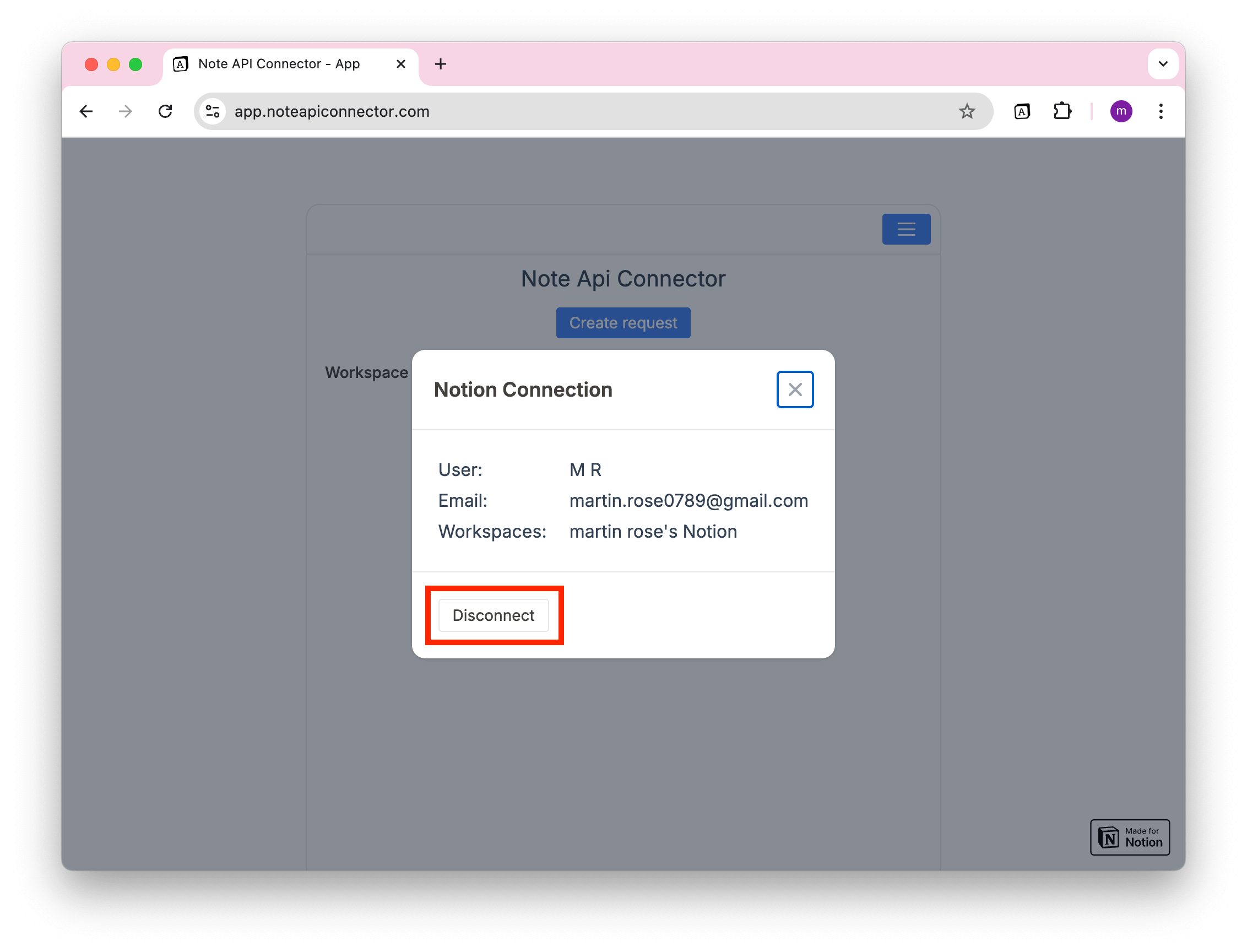
Once connected, Note API Connector will display a list of all accessible workspaces.
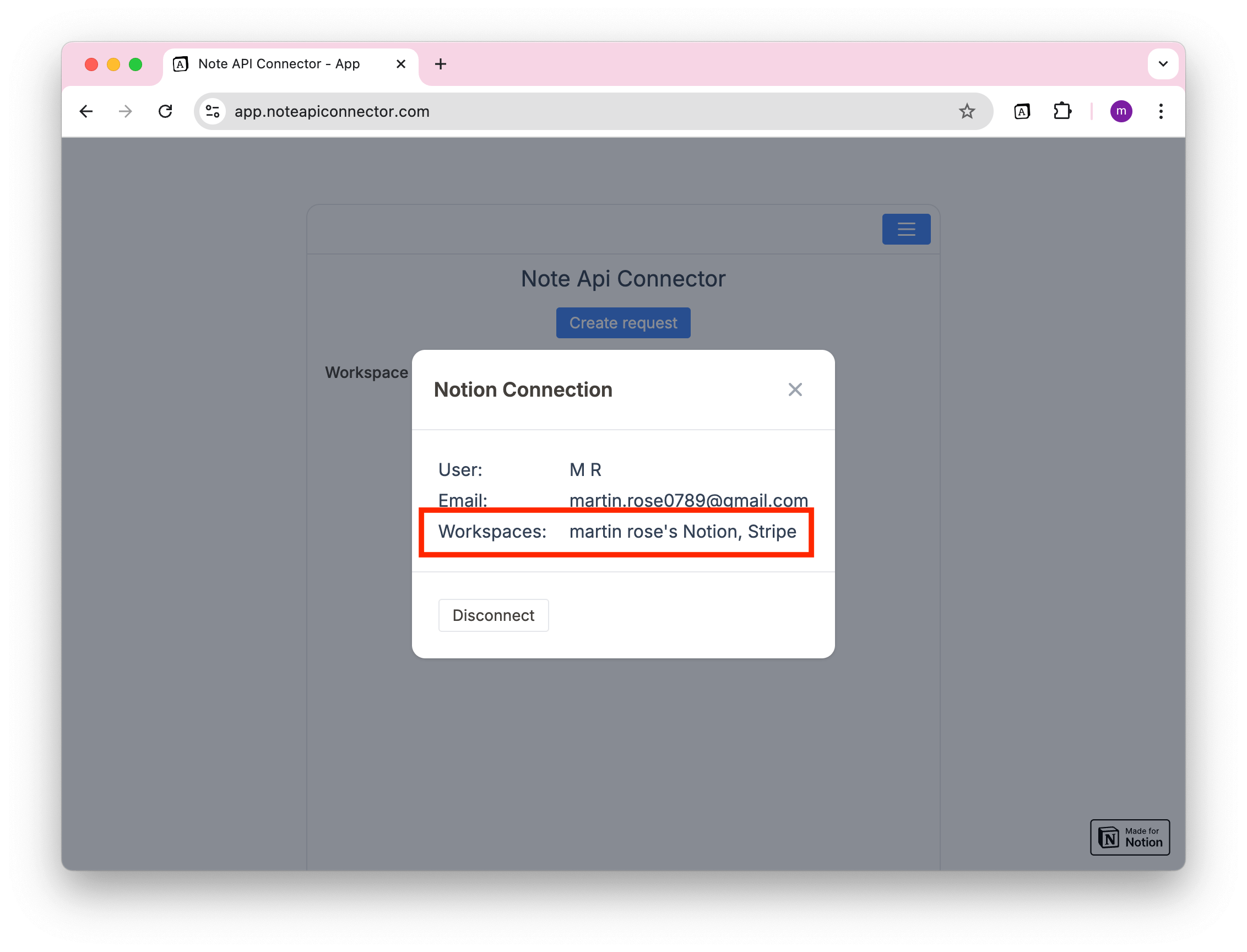
In the web app, you can also switch workspaces using a dropdown selector.
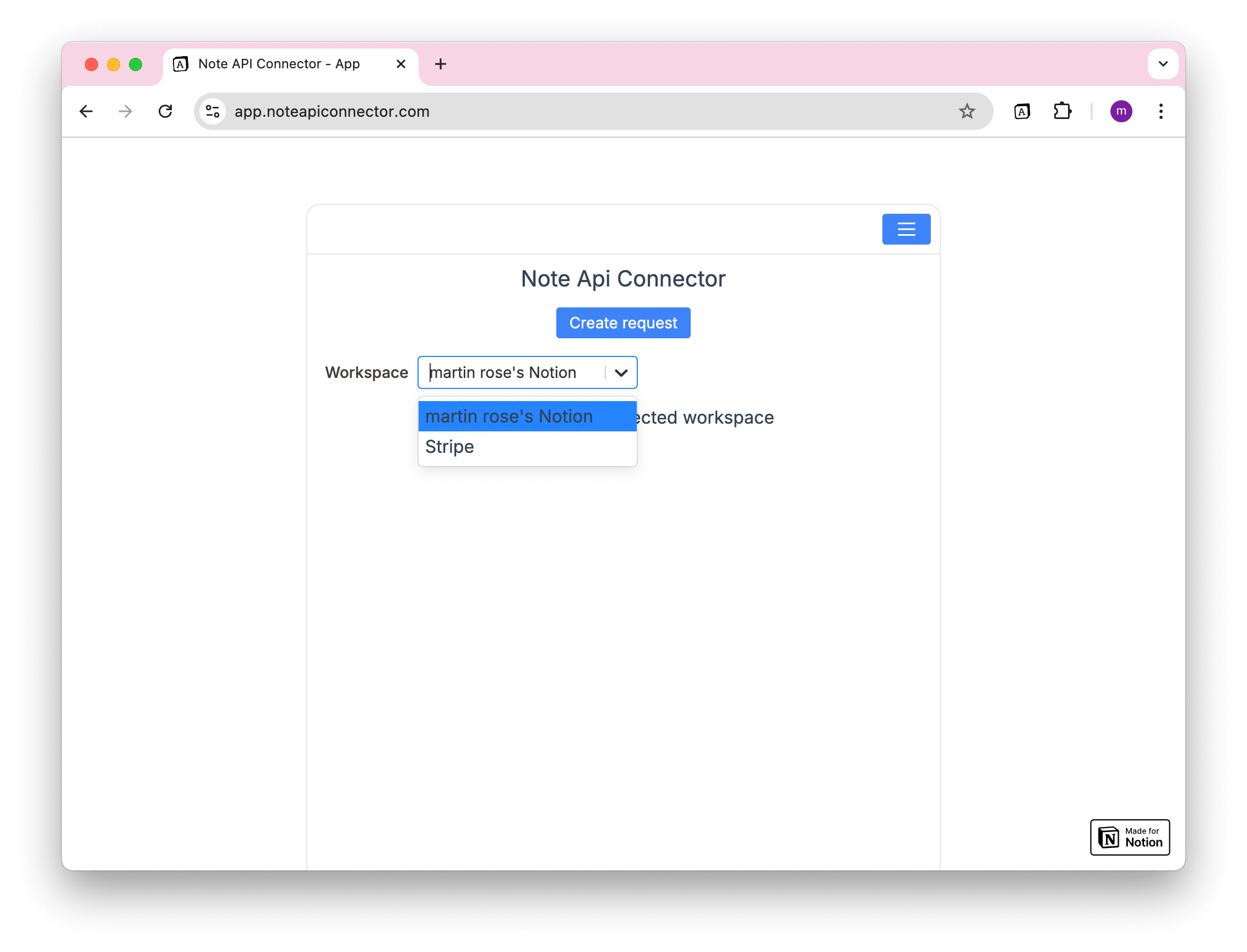
If you rename a Notion workspace after connecting it to Note API Connector, you must disconnect and reconnect it with the updated workspace name.