Troubleshooting Errors
This guide helps you resolve common errors when using Note API Connector.
❓ Can't find your Notion database in the Page dropdown?
When creating a request, the Page dropdown fetches the first 100 pages and databases that Note API Connector has access to.
If your page or database isn’t visible in the list:
✅ Try typing part of the name into the select box. Results will update as you type.
✅ Alternatively, you can paste the Page ID manually into the input field on the right.
❌ Error: "Integration doesn’t have access to this Notion page"
Issue
You may see this error if Note API Connector doesn’t have permission to access your Notion page.
Solution
1️⃣ Open the Notion page you are trying to connect.
2️⃣ Click the three-dot menu (•••) in the top-right corner.
3️⃣ Select Connections.
4️⃣ Click Note API Connector and confirm the access.
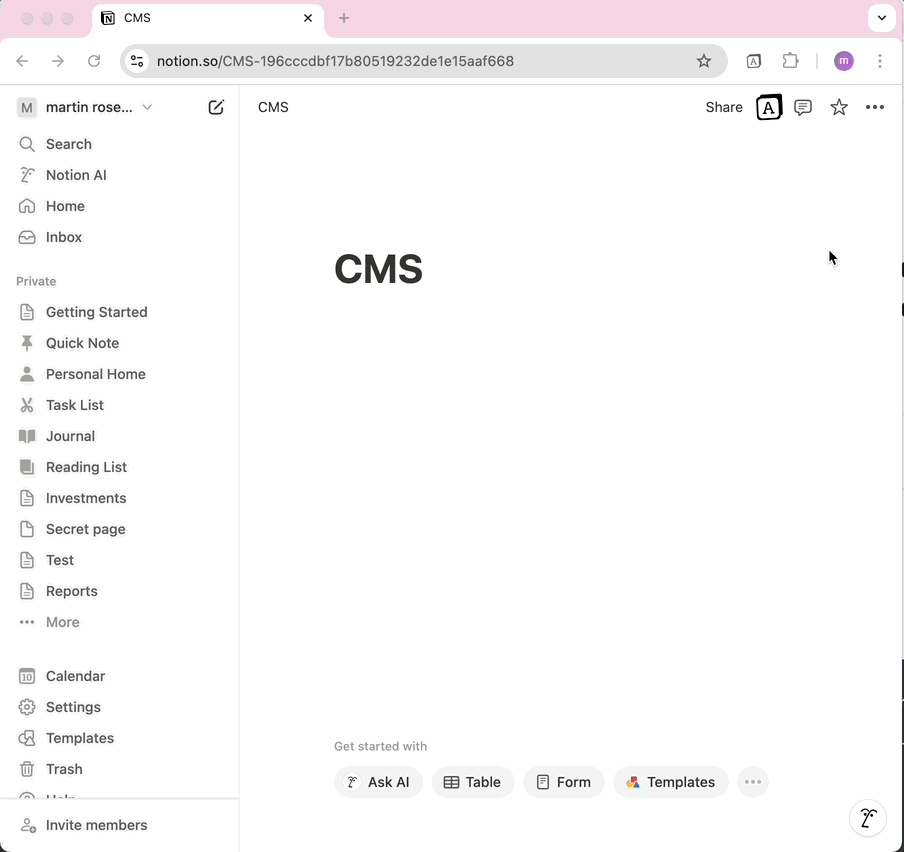
❌ Error: "API response is not in JSON or XML format. It appears to be HTML."
Issue
This error occurs when the API you are connecting to returns data in HTML format instead of XML or JSON.
Solution
✅ Check the API URL – Ensure the endpoint returns JSON or XML, not an HTML webpage.
✅ Verify API request headers – Some APIs require the Accept: application/json header.
✅ Check authentication – Some APIs return an HTML login page if authentication fails.
Example of an incorrect response:
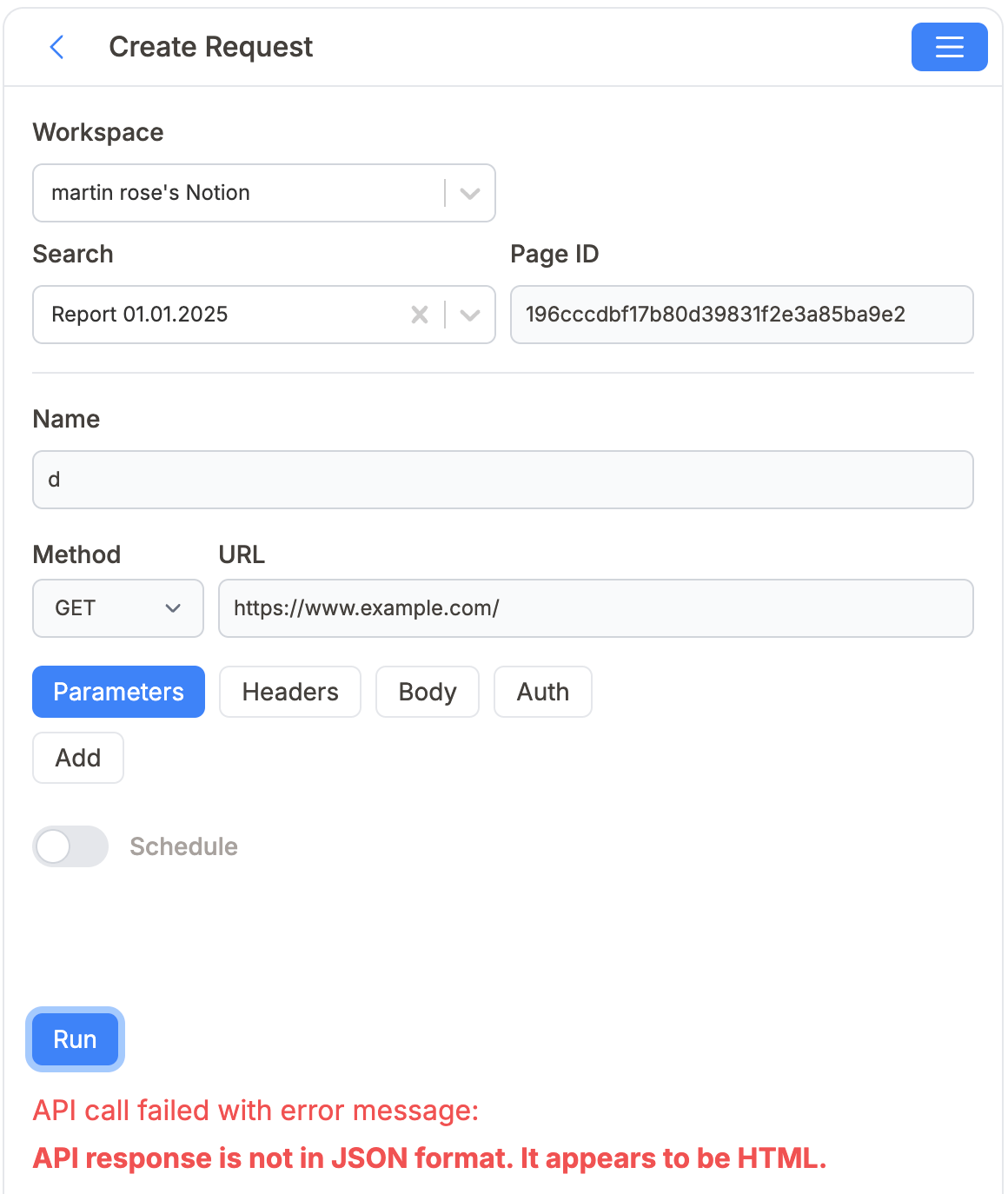
❌ Error: "This database is at the top level of your Notion workspace and can’t be used for writing data via the Notion API."
Issue
You may see this error when attempting to write data to a Notion database that is not nested inside a page — also known as a top-level database.
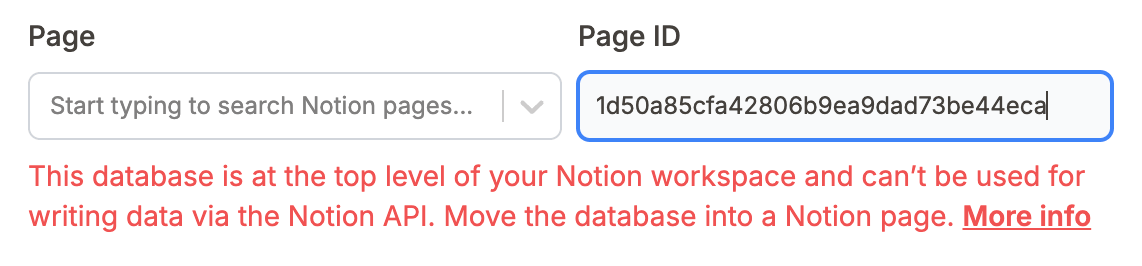
This is due to a limitation in the Notion API. Even if the integration has access to your workspace, Notion currently does not support inserting data into databases that are not parented by a page. This can result in silent failures or this specific error message.
❌ Error: "API responded with an empty array / object / string"
Issue
You may see one of the following messages:
API responded with an empty arrayAPI responded with an empty objectAPI responded with an empty nested arrayAPI responded with an empty string
These messages appear when the API you're connecting to returns no usable data.
What does this mean?
APIs return structured data (usually in JSON format) when you make a request. Sometimes, the response is technically valid, but contains nothing useful to import. Note API Connector detects this and lets you know.
Here’s what each message means in simple terms:
| Message | What it means |
|---|---|
| Empty array | The response was a list, but it was empty, like []. |
| Empty object | The response was a structure with no properties, like {}. |
| Empty nested array | The response had one key, and its value was an empty list, like { "data": [] }. |
| Empty string | The API replied with an empty string — "". |
Common Causes
- You're requesting a page of results that doesn’t exist
- You used filters that returned no results
- You didn’t pass the required parameters (like
date,id, orstatus) - The API responded correctly, but you’re looking in the wrong place
How to fix it
✅ Double-check the API endpoint and any query parameters you’re using
✅ If you're using filters (e.g. date ranges, search terms), try removing them
✅ Try pasting the API URL into your browser to see what it returns (if it's a public GET request)
❌ Error: "One or more cells contain over 2,000 characters. Long texts will be truncated when importing."
Issue
This warning appears when a cell contains more than 2,000 characters, and you're trying to import it into a Notion database.
This is a limitation of the Notion API, which does not support adding rich text blocks longer than 2,000 characters in a single property.
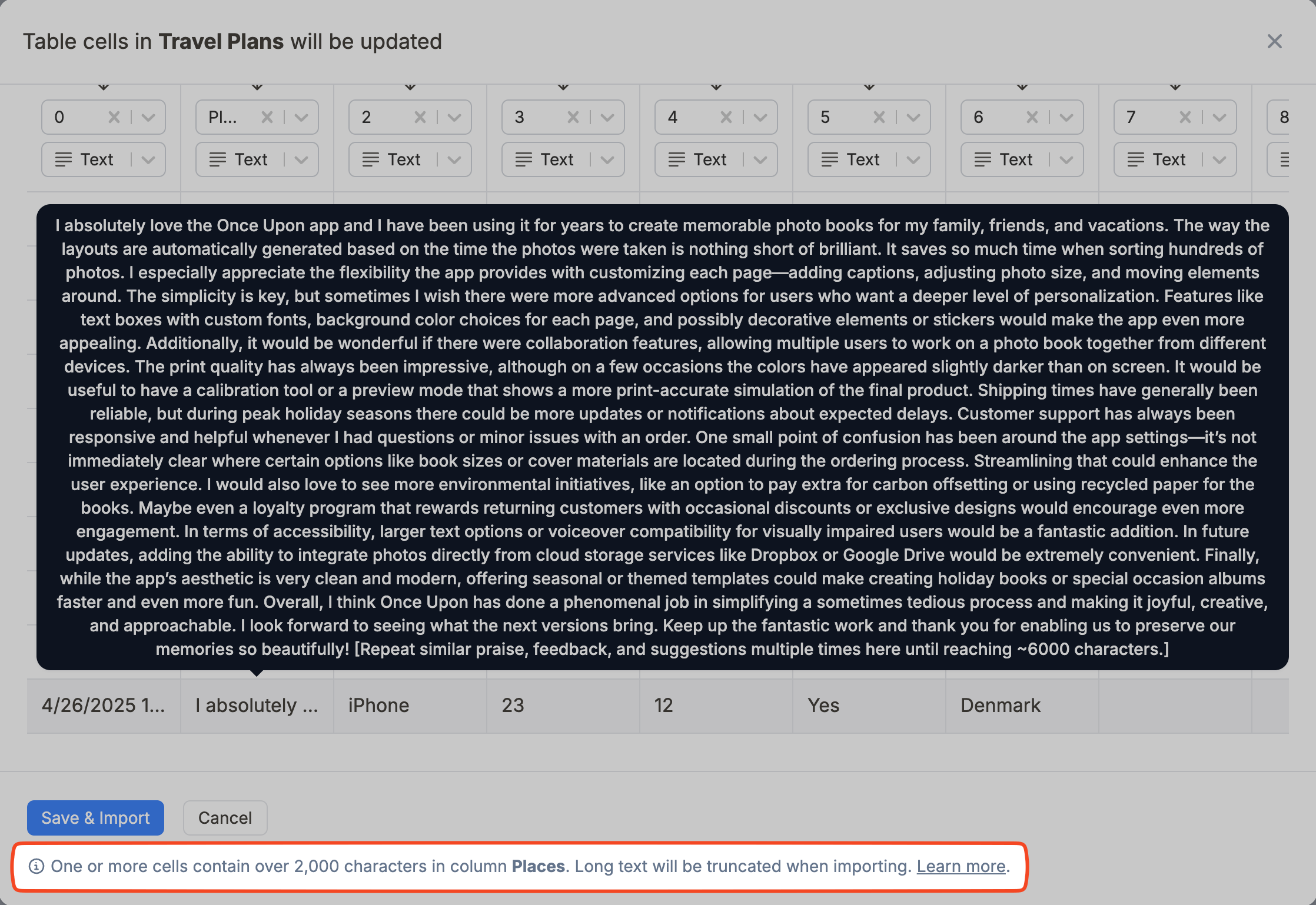
Solution
To avoid truncation, use a JMESPath expression to:
✅ Omit the long field entirely using a conditional.
✅ Truncate the text with a function (e.g. substring).
✅ Extract a shorter summary field if available (e.g. description.short).
Need More Help?
If you’re still experiencing issues, contact Note API Connector Support: