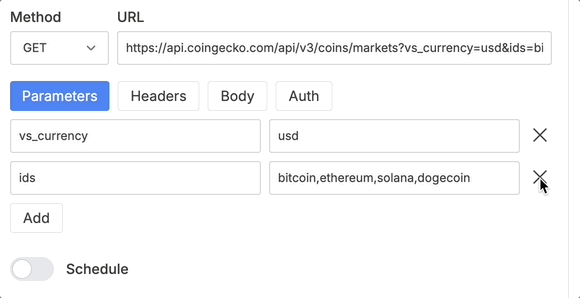Set Request Parameters
APIs often use query parameters to modify the data returned in a request. For example, in the following URL:
https://api.coingecko.com/api/v3/coins/markets?vs_currency=usd&ids=bitcoin,ethereum,solana,dogecoin
vs_currency=usdspecifies the currency.ids=bitcoin,ethereum,solana,dogecoinfilters the data for specific cryptocurrencies.
You can add, edit, or remove query parameters manually in the URL input or use the Parameters tab for a structured approach.
Entering API URL
Make sure you've entered the API base URL and endpoint path in the URL input field.
Example Base URL:
https://api.coingecko.com/api/v3/coins/markets

Adding Query Parameters
To add query parameters:
1️⃣ Go to the Parameters tab.
2️⃣ Click Add to insert a new parameter.
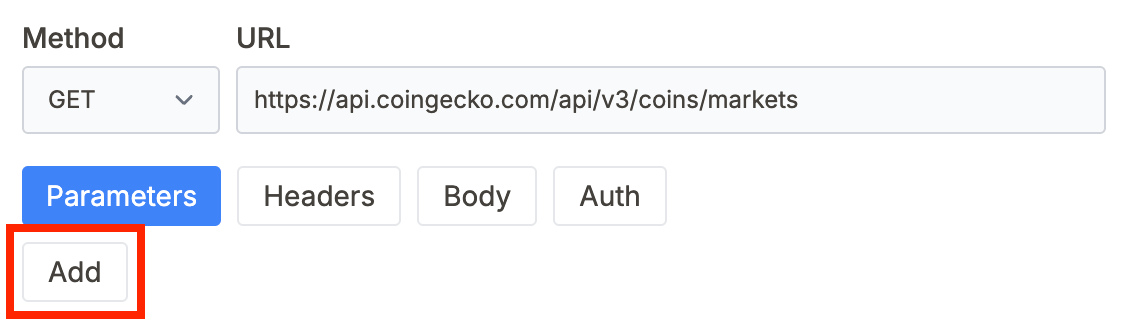
3️⃣ In the left input field, enter the parameter name.
4️⃣ In the right input field, enter the value.
🚀 The parameter will be automatically appended to the URL.
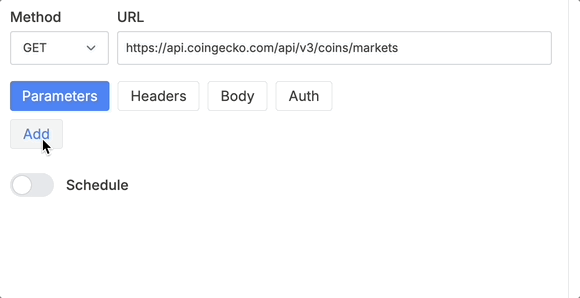
Removing query parameters
If you need to remove a query parameter:
1️⃣ Click the X button next to the parameter you want to delete.
2️⃣ The parameter will be automatically removed from the URL input field.