Connect to a preset OAuth
What is OAuth?
OAuth lets you sign in to other apps using an account you already trust, like Google or Meta. Instead of sharing your password, you give the app permission to do specific things on your behalf, such as read your calendar or post to a channel. You stay in control and can remove that access anytime in your account settings.
When you click Connect, the provider gives the app a short-lived access token. Think of it as a visitor badge that proves the app has permission. If that badge expires, a refresh token quietly gets a new one. These tokens are added to each API request so the provider knows the request is allowed. Your actual password is never shared.
Why this matters in Note API Connector: once you connect, your OAuth connection is saved in your workspace, so you can reuse it across requests without signing in again.
Create an OAuth connection
1️⃣ In Create Request, open the Authorization tab.
2️⃣ Click the OAuth tab.
3️⃣ Under Available Presets, choose the app you want and click Connect. A window opens asking for permission.
4️⃣ Configure the rest of your API details like URL as you normally would and run the request.
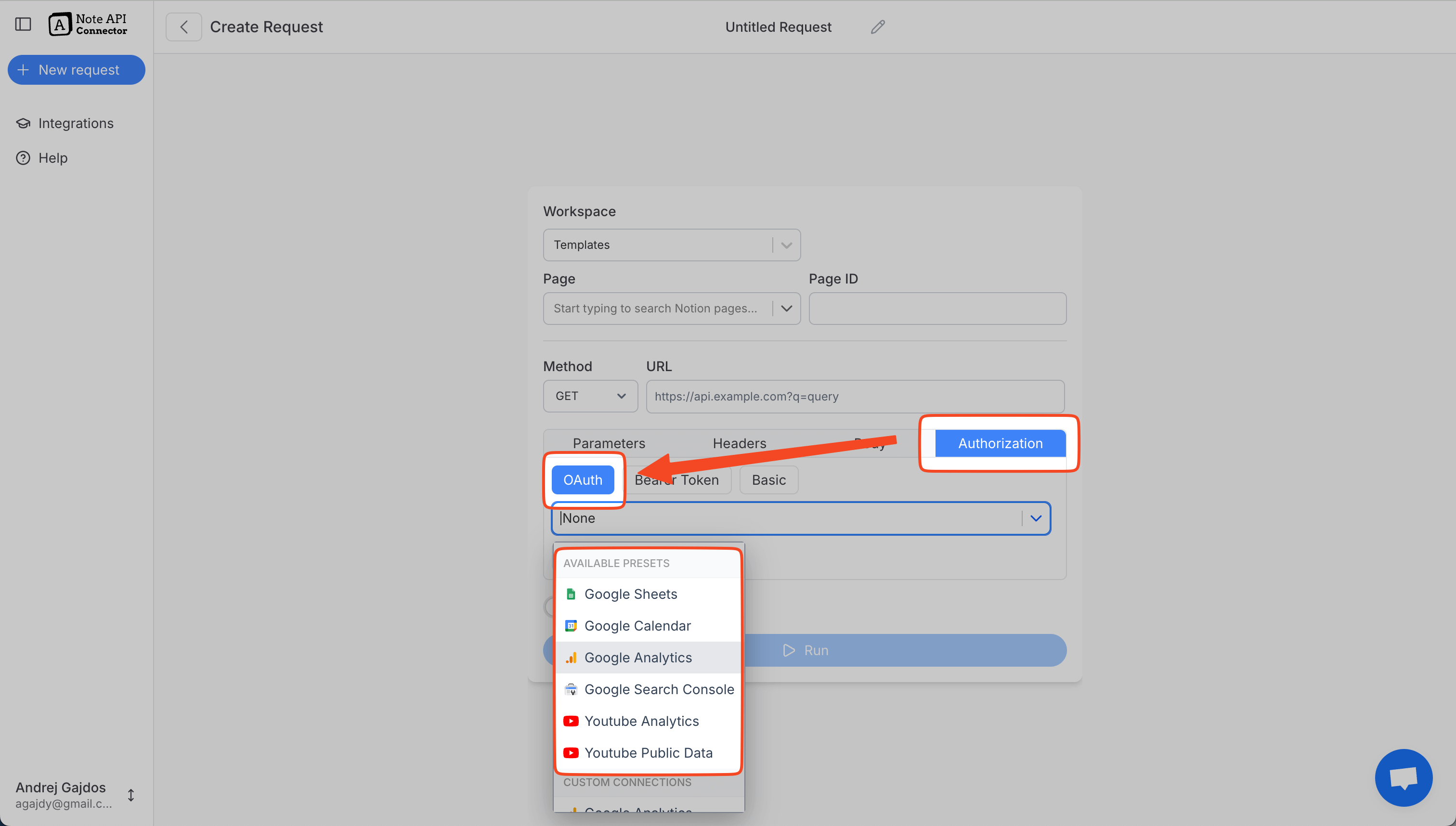
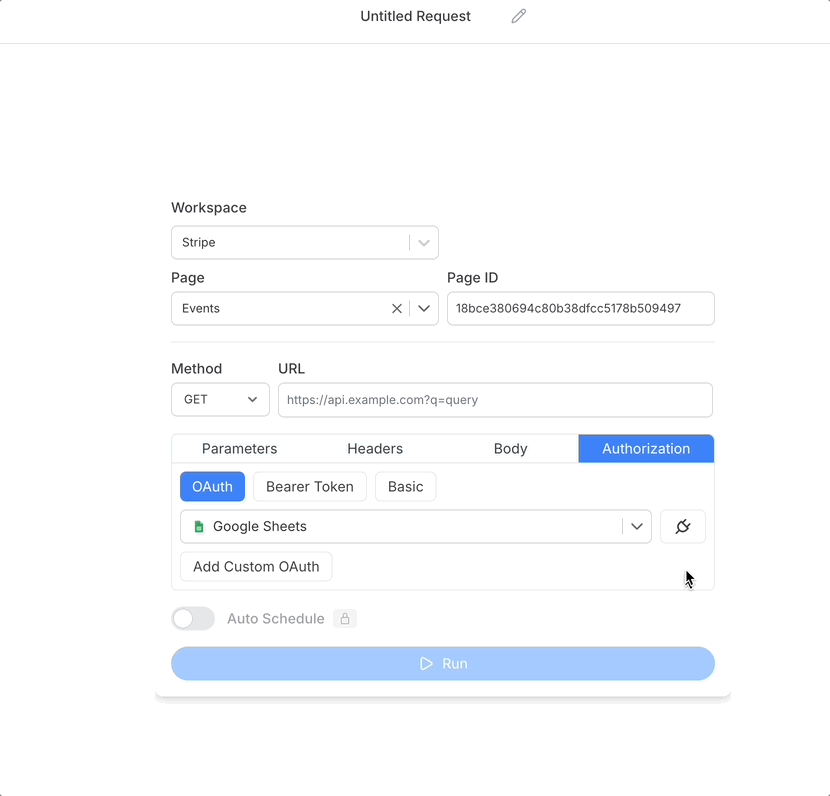
If everything is set up correctly, you’ll see a success message. Your new OAuth connection is now ready to use in any API request.
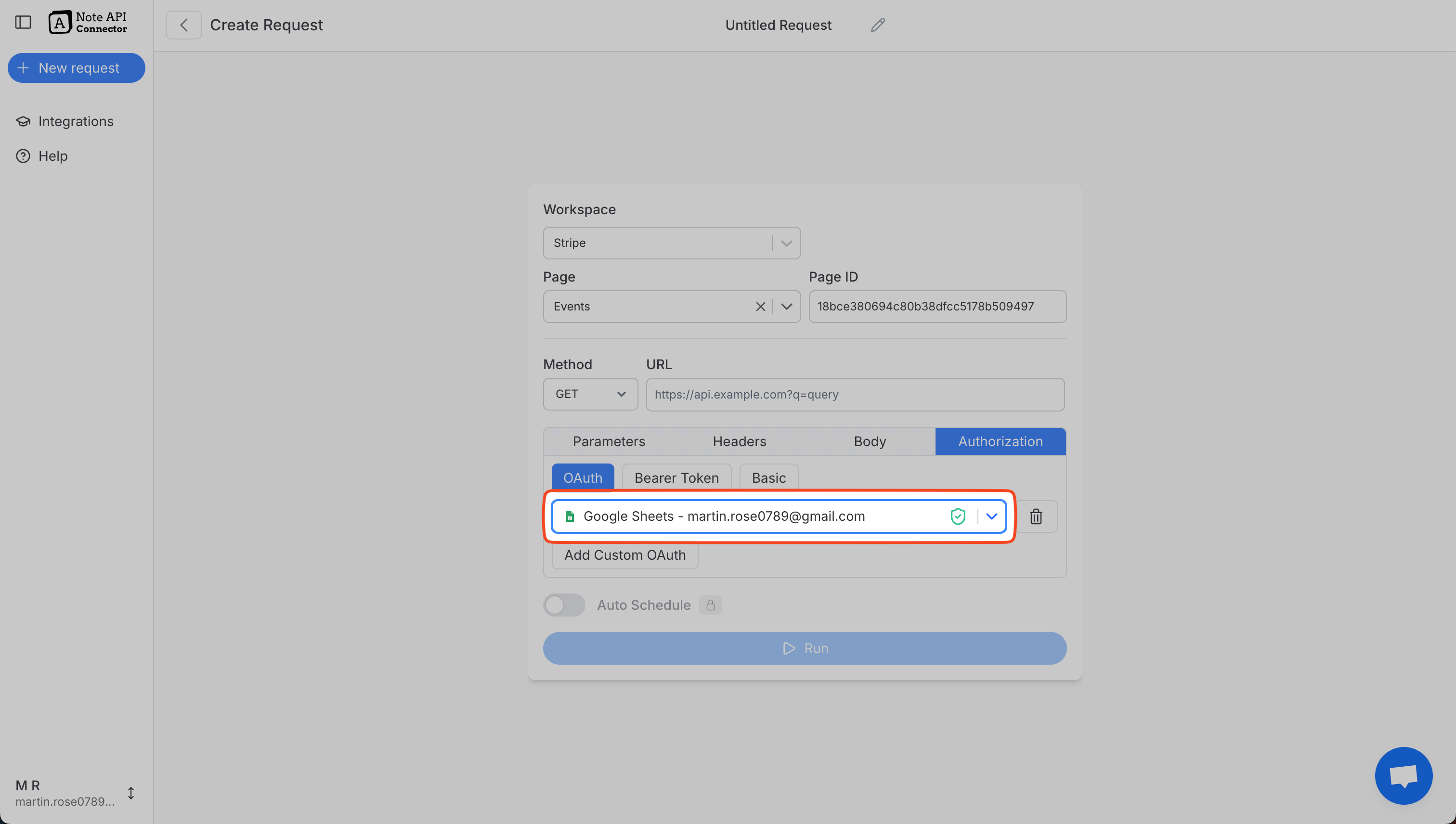
Do not see your provider in Available Presets? Create a custom OAuth connection instead.
Delete an OAuth connection
In OAuth Connections, click the trash icon next to the connection you want to remove. This deletes it from your workspace and revoke the token.
