Common Questions
This page answers frequent questions when setting up and using Note API Connector.
Can't find your Notion database in the Page dropdown?
When creating a request, the Page dropdown fetches the first 100 pages and databases that Note API Connector has access to.
If your page or database isn’t visible in the list:
1️⃣ Try typing part of the name into the search box. Results update as you type.
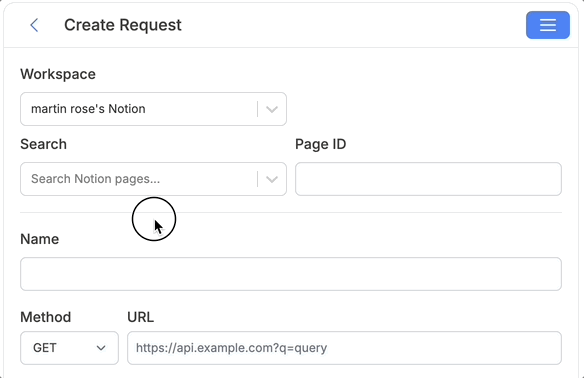
2️⃣ Alternatively, paste the Page ID manually into the input field on the right.
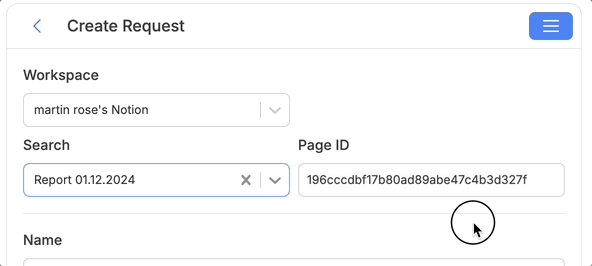
Response view shows too many fields and is hard to navigate
Some APIs return very large responses with hundreds of fields. In Response View, Note API Connector displays all available fields so you can verify the structure of your data before mapping it to Notion.
This can feel overwhelming if you need to scroll through many fields in a small dialog. Here are four ways to make navigation easier, from simplest to most advanced:
1️⃣ Use your browser’s search (Ctrl+F or Cmd+F) directly in the Response View to quickly jump to a field by name.
2️⃣ Open Transform API Response → API Data Response. This shows the JSON in a vertical format, which can be easier to scan. There’s also a built-in search bar to find fields inside the raw JSON.
3️⃣ Filter the response with JMESPath or JSONata. These tools let you reduce the response to only the fields and data you care about.
4️⃣ Update your API request parameters (if supported). Many APIs allow you to specify which fields to return, this reduces response size at the source.
👉 Using these methods, you don’t need to scroll endlessly. You can search, filter, and simplify the response before mapping to Notion.
Need More Help?
If you have more questions, contact Note API Connector Support: