View Raw Data API Response
When you run an API request in Note API Connector, it automatically converts API responses into a tabular format. The View Raw Data API Response feature lets you inspect the raw data from the API response body before mapping it to Notion.
To view the raw data response:
1️⃣ Run an API request.
2️⃣ In the Response Field Mapping screen, open Transform API Response and you will see API Data Response panel.
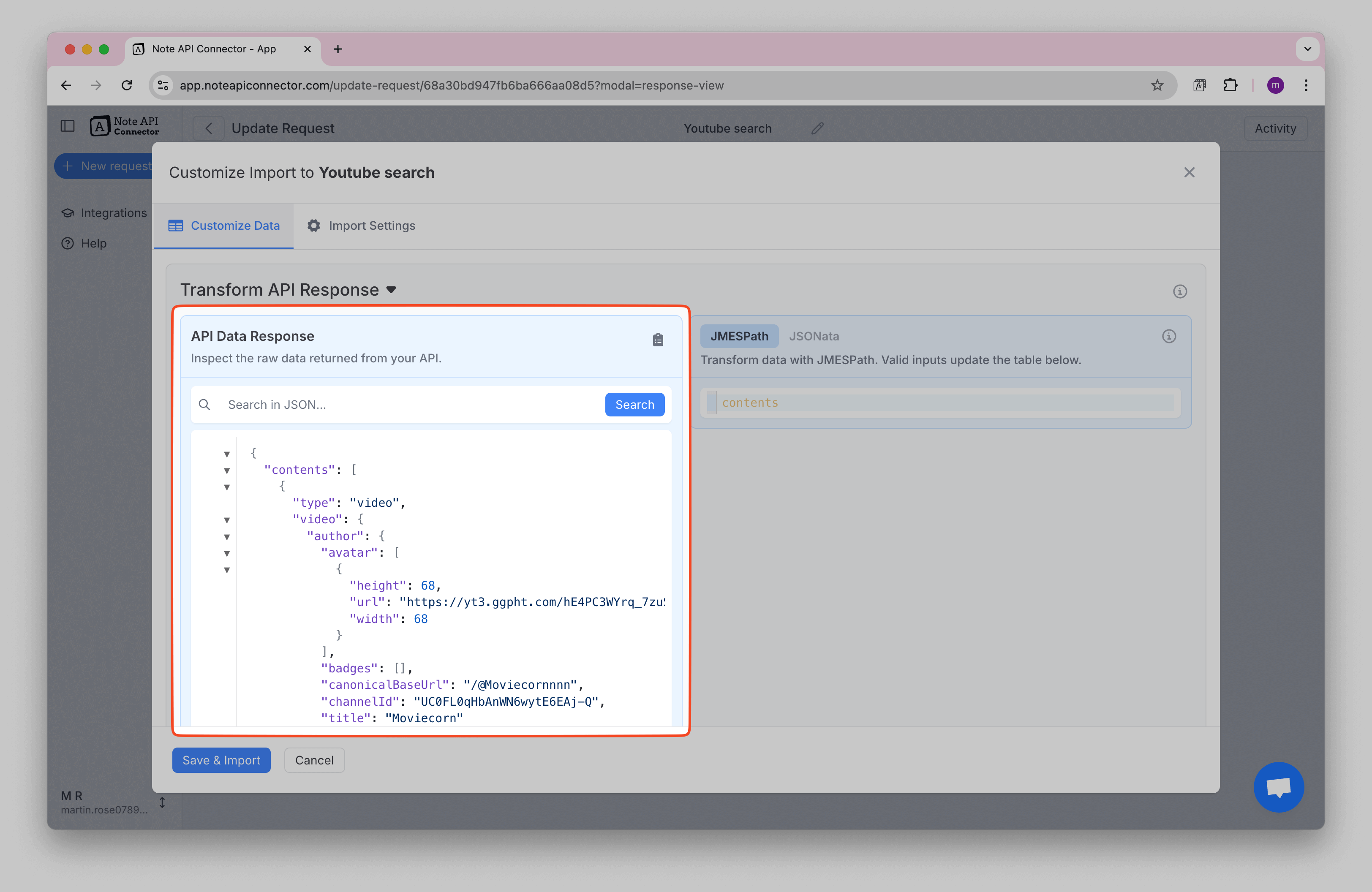
Search Within Raw Data
The raw API response may contain a lot of fields and large, deeply nested JSON objects. To quickly find what you need, you can use the search bar inside the API Data Response panel.
- Type a keyword (e.g.,
Equalizer) and all matching values in the JSON will be highlighted. - Use the navigation arrows to jump between matches.
- This feature is particularly helpful when exploring large datasets and identifying the correct paths for building JMESPath or JSONata queries.
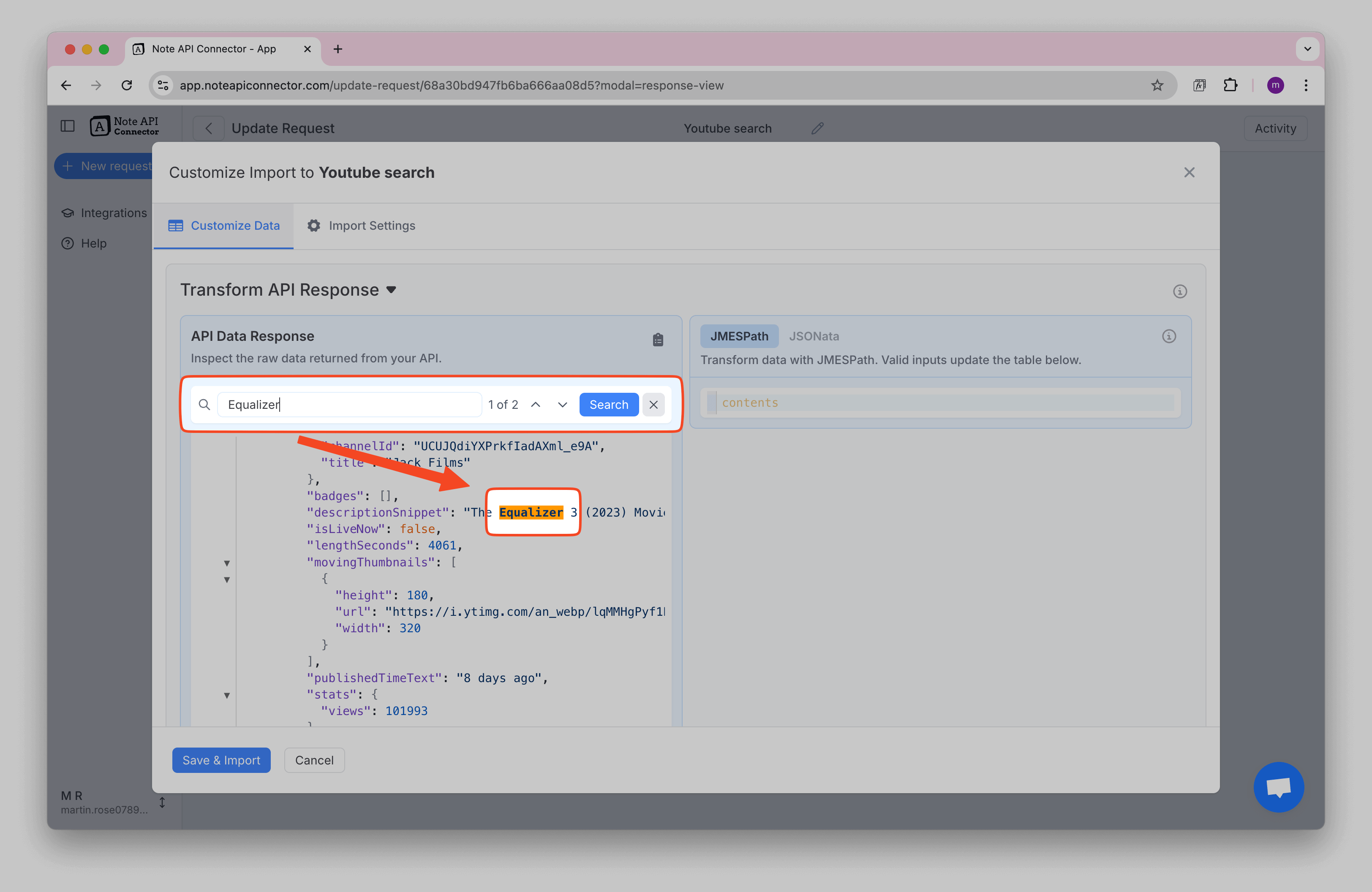
Copy Raw JSON
You can click the Copy JSON button (📋 icon) to copy the full raw API response. This is especially useful when working with JMESPath expressions, as it allows you to experiment with different query structures based on the actual data format.
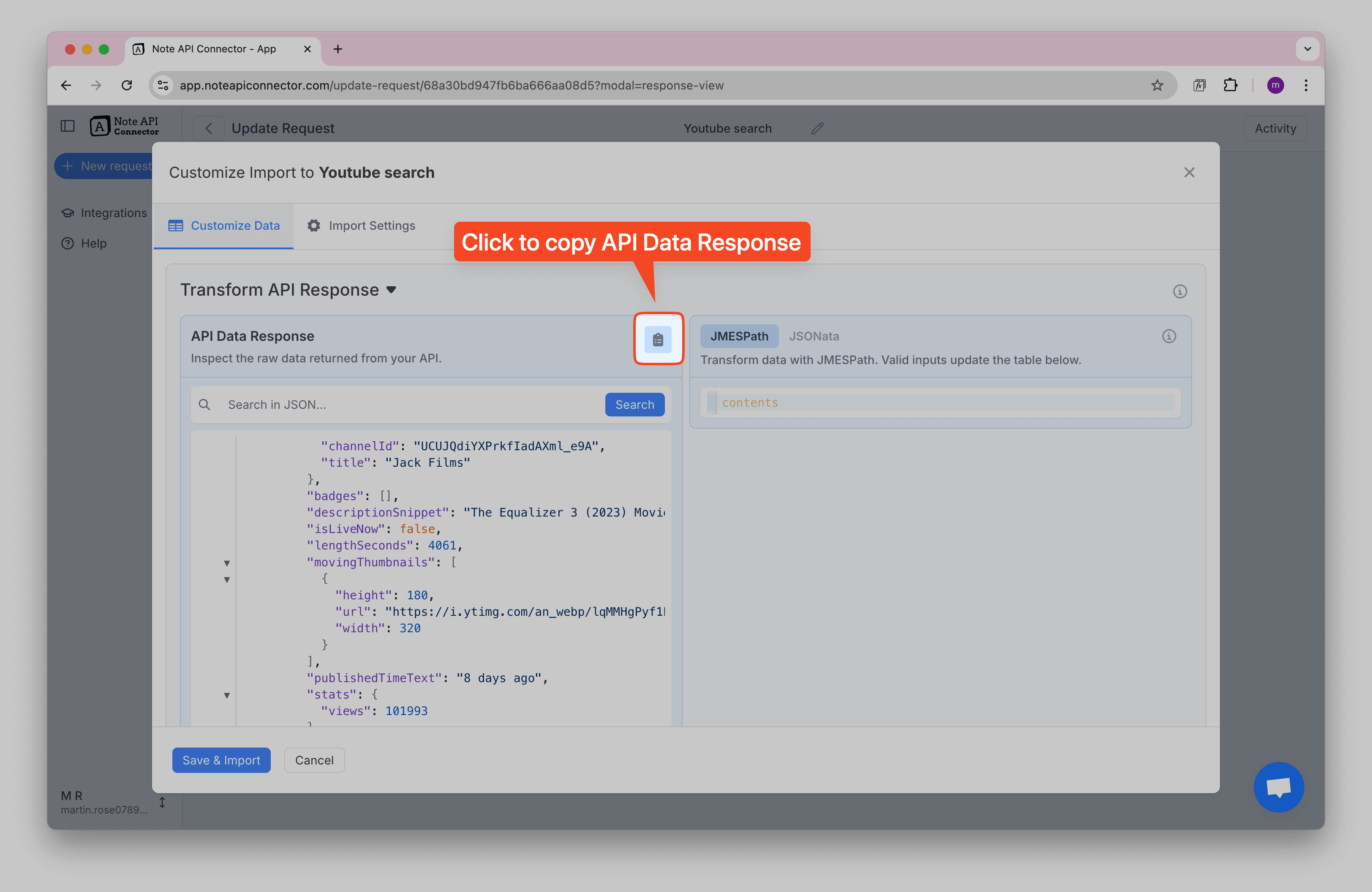
Paste the copied JSON into an AI assistant (like ChatGPT) and describe the tabular transformation you need. For example, you can ask:
“From this data, show me a JMESPath query that returns an array of objects with
idandsubscription_idfields.”
This ensures your query produces a tabular output (array of objects) that maps cleanly into Notion.