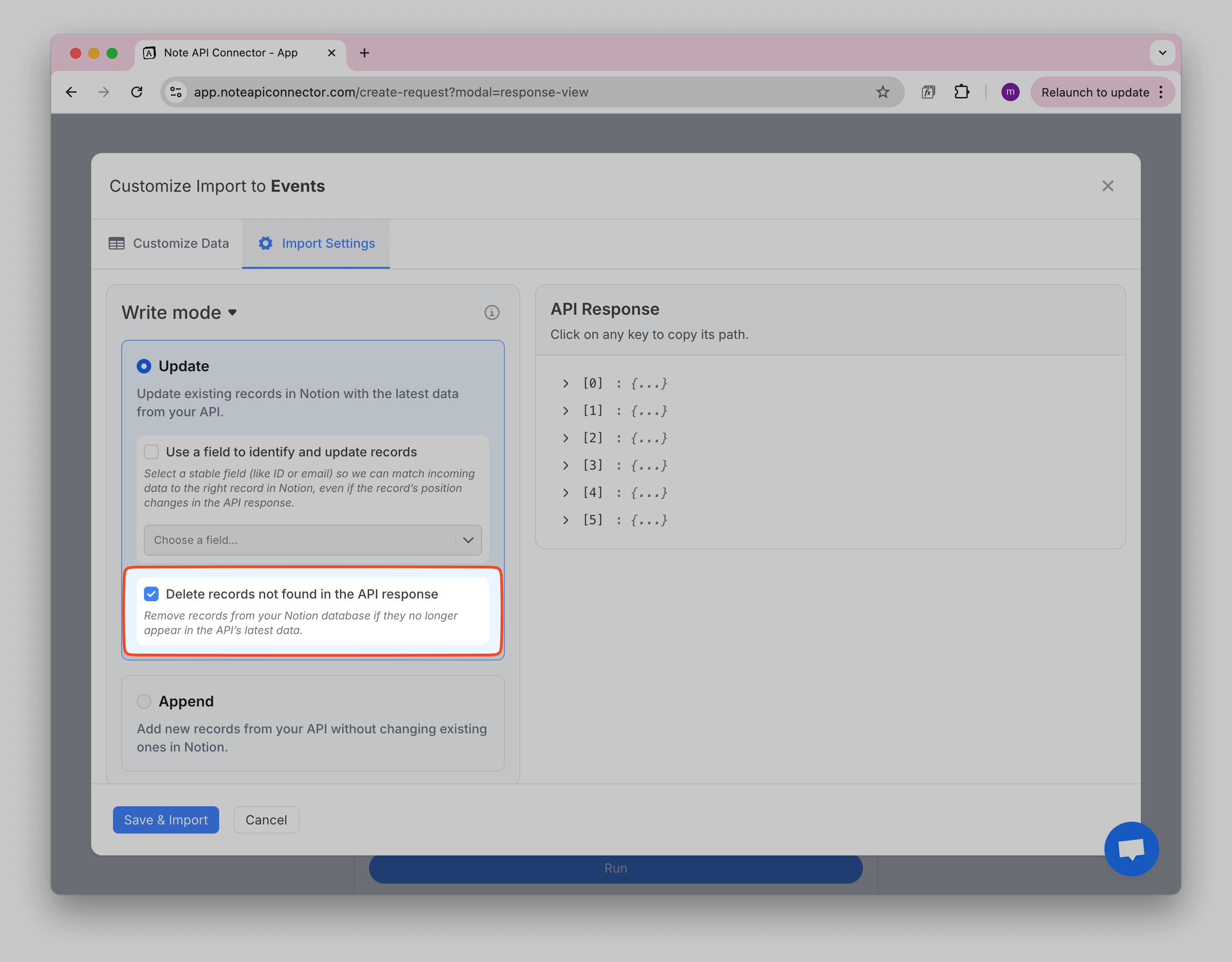Update Mode
This setting is available in the Response Field Mapping view. Open Import Settings → Write mode → Update.
When you create a new request and import data using Note API Connector, the tool adds new rows to your selected Notion database or table. These rows are created based on the data returned from the API you’re connecting to (for example, HubSpot, Airtable, or Google Sheets).
From the moment a row is created, Note API Connector keeps track of it. This allows it to update only those rows when the request is refreshed or edited later. It will not change or overwrite other rows in your database, whether they were created manually or by a different request.
How It Works
Imagine you're importing 50 tasks from an external system:
- Note API Connector creates 50 new rows in your Notion database.
- A week later, you refresh the request — some tasks have new statuses or updated due dates.
- The connector finds the original 50 rows it created and updates only those.
- Any rows you added manually or via other imports stay exactly as they are.
Good to Know
- You can have multiple requests writing to the same Notion database.
- You can also manually add rows to that database.
- Only the rows originally created by a specific request will ever be updated when that request is refreshed.
This approach makes it easy to keep your data current without worrying about losing manual changes or overwriting data from other sources.
Use a Field to Identify and Update Records
By default, Note API Connector creates rows in your Notion database based on the order of records returned by the API. If you later add a new column or link other data to those rows, everything might look fine at first. But if the order of data in the API response changes during the next import(refresh), updates may be applied to the wrong rows unless you use a stable identifier to match them correctly.
To avoid this, use the “Use a field to identify and update records” setting, which ensures updates are matched correctly.
What Can Go Wrong Without This Setting?
When you don't tell Note API Connector how to match records, for example, using a unique field like Product ID, it will update rows based on their position. That means it assumes the first row in the API response belongs to the first row in your Notion table, the second to the second, and so on.
But what if the order of the data in the API changes next time you run the request?
📥 Current Table After First Import
| Product ID | Product | Total (USD) |
|---|---|---|
| 451 | Wireless Mouse | 5.00 |
| 318 | USB-C Charger | 29.00 |
✍️ Same Table After Manual Edits in Notion
Let’s say you manually added some internal notes after the import, these were not part of the API response.
| Product ID | Product | Total (USD) | Internal Note |
|---|---|---|---|
| 451 | Wireless Mouse | 5.00 | Urgent delivery 🚚 |
| 318 | USB-C Charger | 29.00 | Confirmed stock levels ✅ |
Now your API returns this updated data in a different order:
[
{
"product_id": 599,
"product": "Bluetooth Keyboard",
"total": 30.0
},
{
"product_id": 451,
"product": "Wireless Mouse",
"total": 29.0
},
{
"product_id": 318,
"product": "USB-C Charger",
"total": 16.5
}
]
If you're not using a matching field, Note API Connector may just update rows based on their position. This can break your table like so:
Table After Update by Position (Incorrect)
| Product ID | Product | Total (USD) | Internal Note |
|---|---|---|---|
| 599 | Bluetooth Keyboard | 30.00 | Urgent delivery 🚚 ❌ (wrong row) |
| 451 | Wireless Mouse | 29.00 | Confirmed stock levels ✅ ❌ (wrong row) |
| 318 | USB-C Charger | 16.50 | (blank) |
🧨 Now your notes are attached to the wrong records:
- Updates went to the wrong rows
- Your manual input is no longer reliable
Table With “Use a Field to Identify and Update Records”
Now let’s do the same import, but with Product ID set as the field to identify and update records.
Note API Connector will:
- Look for
Product ID: 451and update only the matching row - Do the same for
318 - Append a new row for
599 - Leave your manually added
Internal Notecolumn untouched and in the right place
Correct result with matching field:
| Product ID | Product | Total (USD) | Internal Note |
|---|---|---|---|
| 451 | Wireless Mouse | 29.00 | Urgent delivery 🚚 |
| 318 | USB-C Charger | 16.50 | Confirmed stock levels ✅ |
| 599 | Bluetooth Keyboard | 30.00 | (blank) |
✔️ All updates are accurate
✔️ Manual edits are preserved
✔️ New records are safely added
How to Use It
When you're in the Response View, follow these steps:
1️⃣ In the Response View, click Import Settings.
2️⃣ Under Write mode, select Update.
3️⃣ Tick: "Use a field to identify and update records".
4️⃣ Choose a unique field from the dropdown like Product ID or email.
Choose a field that is unique for each item, like an ID number or an email address. If you're not sure which one to use, look for a field that doesn't repeat across different records.
Make sure the field you choose:
- Exists in every API response
- Always has the same value for the same record
- Is unique, no two records should share the same value

Delete missing records
When this option is turned on, Note API Connector will remove any rows it previously created that are no longer in your API’s latest data.
Think of it like keeping your Notion table in sync with the source app, if something is deleted in the source, it will also be removed from Notion.
Example
You import a product list from your inventory system:
- Product A – Wireless Mouse
- Product B – USB-C Charger
- Product C – Bluetooth Keyboard
Later, Product B is discontinued in your source app and removed from API response. When you refresh the request with Delete Missing Records enabled:
- Product B will be deleted from your Notion database
- Product A and Product C will be updated (if there are changes)
How to Turn It On
1️⃣ In the Response View, click Import Settings.
2️⃣ Under Write mode, select Update.
3️⃣ Tick Delete records not found in the API response.