Append Mode
This setting is available in the Response Field Mapping view. Open Import Settings → Write mode → Append.
When you use Append Mode in Note API Connector, the tool always adds new rows to your Notion database. It never changes or deletes existing rows, whether they were created manually, by another request, or during a previous import.
Use this mode when you want to keep a growing log of data or import new records without touching old ones.
How It Works (Simple Example)
Imagine you’re importing orders from your online store:
- Today, your API returns 10 orders.
- Tomorrow, you run the request again and your API now has 15 orders, 10 old ones and 5 new ones.
- Append Mode will only add the 5 new orders to Notion. The original 10 stay exactly the same.
Tell the Connector How to Fetch New Records
Append Mode works best when you tell Note API Connector how to know what’s new. There are two ways to do this, depending on your API:
- Query Parameter + Response Field (best when supported)
- Response Field only (for APIs without filtering, like RSS feeds)
Option 1: Query Parameter + Response Field
Use this when your API lets you filter results with a “created after” or “updated after” parameter.
- Query Parameter — the filter your API uses for dates
(e.g.,
created_after,updated_at_min,modifiedAfter) - Response Field — the field in the API response that stores the timestamp
(e.g.,
created_at,updated_at)
How it works:
- On each import, the connector records the latest timestamp from your chosen field.
- On the next run, it adds the query parameter automatically so the API only returns newer records.
Example: Orders API
- Query Parameter:
created_after - Response Field:
created_at
First Import:
| Order ID | Created At |
|---|---|
| 101 | 2025-08-01 10:00:00 |
| 102 | 2025-08-01 10:30:00 |
Second Import:
| Order ID | Created At |
|---|---|
| 103 | 2025-08-02 09:15:00 |
| 104 | 2025-08-02 12:20:00 |
The connector sends a request like:
GET /orders?created_after=2025-08-01T10:30:00
Only orders 103 and 104 are added.
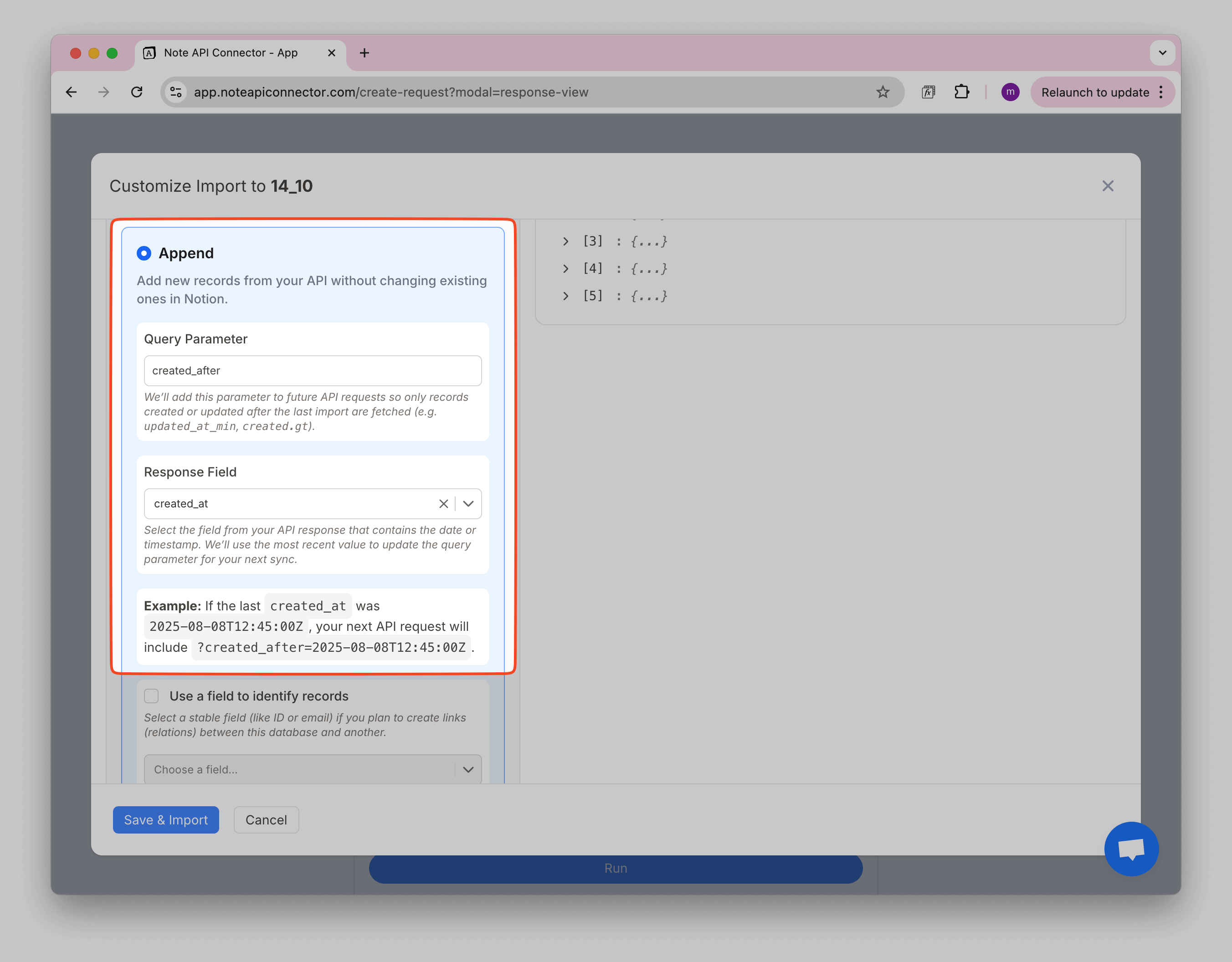
Option 2: Response Field only
Use this when your API does not allow filtering (like RSS feeds).
How it works:
- On the first import, Note API Connector stores the last value from your chosen Response Field (e.g.,
publish_date). - On each refresh, it checks the new data and only appends items with a newer value.
Example: RSS Feed
- Response Field:
publish_date - First Import: All articles are fetched. The newest
publish_dateis saved. - Next Import: Only articles with a newer
publish_dateare added. Older ones are ignored.
Use a Field to Identify Records
This option is helpful if you want to create a relation between this database and another one in Notion.
When you select a field that uniquely identifies each record (for example, an ID or email), Note API Connector can use this value to automatically link records between databases during import.
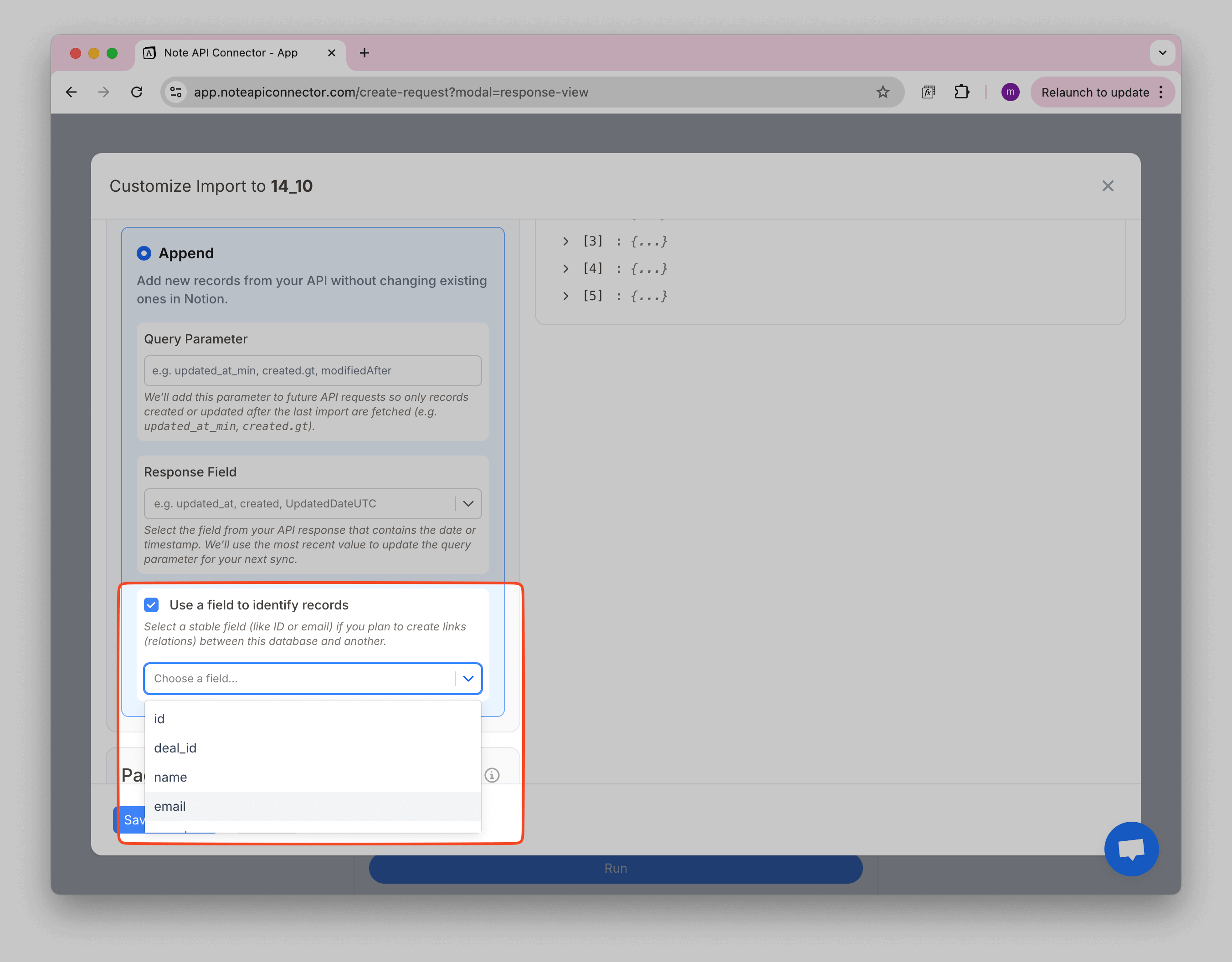
Example: Customers + Orders
-
Customers – each record has an
emailfield.Name Email Alice Smith [email protected] Bob Jones [email protected] -
Orders – each record has a
customer_emailfield.Order ID customer_email Product 101 [email protected] Coffee Mug 102 [email protected] T-Shirt
If you import into Customers and set Email as the unique field, the connector can automatically link the customer_email field in Orders to the right customer record.